Introduction
About one year ago I had the problem, that I could not restore my Sony PC Companion backup to my phone. Back then I was really frustrated, because I found no (free) solution to get to my phone book. After some research I found out, how the data is compressed, and I made a little program to decompress the data in a very simple way. With my solution you can extract data from Sony PC companion backup for free and the program works on all platforms. I for myself used it only to get my phone book, and this tutorial will be about how to get your phone book back, but in theory you can get back everything, if you know, where to search. The program won’t work if you encrypted your phone. If you want to get you messages back, take a look at this tutorial. If you want to do any of those I can help you via email.
My program got downloaded over 50.000 times and I got a lot of great responses, so chances this solution works for you, are rather high!
This tutorial is also available in German | Russian
Restore data in 12 easy steps
For this solution you need to install Java (RE)! Time estimation for the tutorial: 10 minutes
The program works on Windows, Mac and Linux, with this 12 step guide you will be able to restore your phone book, but you could use it for any other files too.
- Navigate to the folder your backup is saved to. By default your backup is saved to C:\Users\YourUserName\Documents\Sony\Sony PC Companion\Phone Backups
- You should find the backups with the file extension “.dbk”. Create a copy of your backup (ctrl+c, ctrl+v) just in case something goes wrong.
- The dbk extension is actually just a zip file, so you can just rename the file. If you see the .dbk extension in the file name you can skip this the step. Otherwise you have to disable a windows explorer feature. For that click in your opened window on organize -> Folder and search options and there switch to the tab View and disable the feature Hide extensions for known file types.


show file extensions in windows 7 If you having this problem with an other version of windows just google “windows yourVersion show file extensions”.
- Rename your file copy to backup.zip (F2)
- Open your file (double click). If you have no program to open zips I highly recommend 7zip.
- Now you have to navigate to your contacts file. There are different folders for different android versions and phone models. Here is a list of possible locations:
Applications\com.sonyericsson.android.contactsimpo
Applications\com.sonyericsson.android.socialphonebook
Applications\com.sonyericsson.android.contactsimport
Applications\com.sonyericsson.localcontacts
If none of these folders exist or has the wrong data, take a look at other folder in Applications\com.sonyericsson. If you find a new one please post a comment or send me an email. - In the folder is a file called fullbackupdata. Copy this file to your desktop (Just drag&drop it there).
- Now download my program: Download (Alternative-Download)
- Extract”restoreData.jar” and also put it on the desktop.
- Almost there! Now double click on “restoreData.jar”. Within a few seconds a file with the name “restore.tar” should show up. If it doesn’t make sure that you have java installed and both files are in the same directory (e.g. desktop).
- Open the file with 7zip or a similar program.
- Now navigate through the folders until you find a folder with the name “f”. In this folder you should find a file named “full_backup_vcard.vcf“. This is the one you’re looking for. You can use this file to get your contacts on your phone again or you can also import them to your windows contacts. If you don’t find the file, go back to step 6 and try a different folder.
For all interested, the program is a fork of Android Backup Extractor by Nikolay Elenkov. He actually did almost all work, I just added a few changes to make the program easier to use (for this particular problem). If you want to, you can download his program and compile it yourself, then you just have to fill in the needed arguments yourself.
Restoring encrypted files works, if they were password encrypted in android itself. If you set a password when creating the backup in Sony PC Companion, I sadly can’t help you (more information). For messages take a look at this tutorial.
I hope this program helped you. If so, I would be happy if you leave a comment or show your appreciation by clicking on the donate button. If you have any questions, leave a comment or write me an email. I’m also happy to hear from you, if you hadn’t had problems!

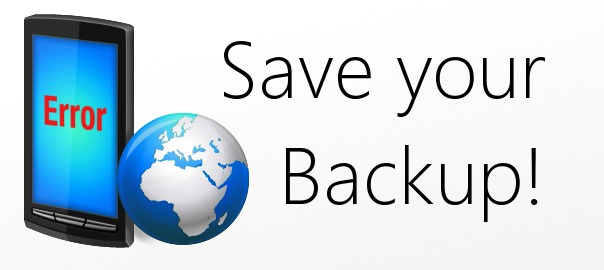
PLEASE HELP — its really URGENT !!
it opens only one contact in the “full_backup_vcard.vcf“ file.
I have a Sony Xperia C6602 .
Please Help
Hello Digvijay,
Are you sure it only contains one contact file. When you double click on the vcf file it will only show one contact, but when you interact with the window (either add contact or cancel) the next contact should pop up. You can Also open the file with a text editor (Notepad if you’re short of time, otherwise I suggest Notepad++) to see if there is only one contact.
i found your way very helping and easy
you are best in it while comparing to other methods
Awesome, I’m glad you find my small application useful!
Thanks Johannes.
It first didn’t work because the java script correctly threw an exception: version 2 not supported. (experia z1, Sony PC companion backup)
(run it at the command prompt to see the message)
So I simply opened the fullbackupdata file with a hex/binary/text editor (textpad) and changed line 2 from “2” into “1”. Gave it a try.
Now, the script produced the .tar file. When opened it did gave an error on one of its content files, but the other files were unharmed. Fine enough for me, I could read the notes.db file I needed (phone in repair).
So, thanks again.
Hey BJ,
Thanks for your comment! Yery interesting though… did you use the last version? I made a new one, about 2 weeks ago, which should be able to cope with the new standard.
After extracting restoreData.jar I could not find restore.jar file to create a .tar fromthe script.
I’ve used 7zip to extract ( your active download file is blocked in Saudi Arabia where I stay) I have download it from other website.
regards,
Oh, now I see, yes, it was still linked to the old file, thanks for pointing that out, I changed the link to the new download.
Thank you for this program. İt would be better if u mention java_home environment for jre. But it worked great for me. THANKS again
Hi. I renamed the .dbk file to .rar, I opened it, I have “com.sonyericsson.android.socialphonebook” folder, but there is no file called “fullbackupdata”. There are 12 files with nonsense names and beginning wit @, and one file without @. I opened it with Notepad, but it’s just the “CallLogList”. I need my contacts…
Hey there,
I’m not sure how you managed to open the zip file as a rar, is it really possible?!
But to your question: Try to look in other folders, have you tried all of these:
Applications\com.sonyericsson.android.contactsimpo
Applications\com.sonyericsson.android.socialphonebook
Applications\com.sonyericsson.android.contactsimport
Applications\com.sonyericsson.localcontacts
If not, do so, and if you can’t find a file and you are sure that you did include your contacts in the backup, then you can drop me an email (You can send me your backup, or I can help you via teamviewer).
Hi ! I just renamed the Back Up file as .rar and opened it with WinRAR. There was only “Applications\com.sonyericsson.android.socialphonebook” folder, but a file with a name “fullbackupdata” was not present.
Anyway, I added my Google profile, but there was no result. I mean – no contacts in the phonebook. Then I decided to remove the profile from the phone and tried many times to restore from the various Back Ups, that I made in the last year – Full Back Up, only contacts… but nothing happened. Only with my last (full) Back Up there was something interesting – my call list was restored and for a couple of seconds there were all the names of the contacts in the list, but then suddenly they were replaced with the numbers. And again no Contacts in the phone book – I had only my call list, SMS and pictures restored. But then I decided to add my Google profile again, I don’t know if I made something different this time – but after a couple of minutes all my contacts were there! I wonder now, if I should have made the Restore with my profile already added?
Anyway, I am happy now. Thank you for the quick response and the willingness to help. I downloaded a program called “My Phone explorer” and exported the contacts as a .csv (which I can open with Excel) and as a . vcf (which I think I can import back again in case something goes wrong again)
Hm, that is a pretty unsual way, but cool that you managed to find another way, and thanks for posting the solution, maybe somebody else can use it too, if my method doesn’t work for her or him 🙂
I guess it doesn’t really make a difference whether you activated your account on your phone or not.
What I would be interested in, is if you tried to find your contacts in gmail or not. Normally, if you have synchronization activated (which I hadn’t) you should find all contacts in gmail.
Actually, I wasn’t sure if my Sync was on before I flashed my phone, luckily it was 🙂 I thought that having a Back Up is enough. But in my case – it didn’t help at all. I have another phone – Samsung Galaxy S2, and restoring it’s backups worked every time well. And I can also open the backup file with the contacts without having the phone – through the Samsung software on my PC. Not the same here – I can not open the .spb file using Sony PC Companion. I have no idea what software use the best Sony models (since I use primary my Samsung, and my Sony Xperia U as a 2-nd phone), but Samsung Kies is much more useful than Sony PC Companion.
hi,
i ve installed the java but still when i double clicked on restore.jar, the file restore.tar is not showing up. kindly help resolve this issue.
Hey there,
Well there can be a lot of possible Errors, try to use my program via the command line to get more feedback. Here is how you do it:
Press windowskey + r, type “cmd” and then hit the enter key. Now the windows command line tool should pop up. there navigate to the folder where your files are. In case you stored them on the Desktop, you just have to type “cd Desktop”. There you then have to execute the file, you do it with this command: “java -jar restoreData.jar”
If there is an error, you should get some information on where the problem lies.
If that is too complicated for you, you can also send me the file, and I will get the data out for you 🙂 (My email is public@deml.io)
Hi. I also do not get the restore.tar file. I am at a loss as to how I can get my contacts back (Sony Z1 compact). Please help.
Hi there,
Well with that much information I can’t really help you, but
– You can send me your fullbackupdata file and I restore it for you
– You can use the program with the console to get feedback on what went wrong and then post it here
If you want to send the file to me my email address is public@deml.io
I was using z1 compact now its in repair hence i was trying to get contacts from PC Companion backup i did all steps as per mentioned, I got a “restore.tar” file and open it with Win Zipper but i could not find subfolder F only folder i got is com.sonyericsson.localcontacts and now i am clue less what to do.Please help me with VCF file i am sharing my fullbackupdata with you on given Email ID.
You did everything wrong, but your phone just stored the file somewhere else, if you included your contacts in your backup. See the other folders in step 6 and try those.
Hello Johann, I really need to get my contacts from my Xperia z , whose display is a lost cause. Can you please help me recovering the files? i did everything fine till step 8 or 9 but then couldn’t succeed in retrieving my contacts.
Hi Raj,
If you have problems with step 10 you probably have problems with your java installation. If you send me your file, I can extract the contacts for you 🙂
i have calendar entries in my backup, but when i restore the data they are not getting restored.
Next i followed above steps but i got “db”,”sp” folders and “_manifest” file of calendar entries,
how to restore them please help me…….
The db folder sounds like the right one. I never used my program for anything but contacts, but it should work too. Mainfest files are not interesting for you, try to find .ics files or .db or something similar. With that little information, I can’t give you any more tips.
Thanks a lot Johannes Deml i have recovered my calendar entries,they are present in db folder,thanks for your suggestion 🙂 🙂
Cool! I’m glad it worked out for you, congrats on solving your problem 🙂
Hi Phane,
can you tell me how you got your .db file content to re-ingest into any calendar program? I can’t find any program that reads/imports the db file.
Thanks for any help,
John
Hey Johannes, thank you for sharing this really useful utility!
Have you thought about submitting/posting it on the XDA Forums? I think even more people would find it useful!
I have a question:
I have a backup where I had a POP3 Hotmail account set up. I am wondering if it is possible to use your utility to extract any E-Mails that were in the backup, would you know?
Specifically, I am trying to get some of my Draft E-Mails. (When you have a POP3 account using the default E-Mail app in Android on the Xperia S the Drafts are saved locally and not synched with your Hotmail account).
Any thoughts would be greatly appreciated!
Hey George!
Thanks for your comment! Well, I did share my utility in one thread (http://forum.xda-developers.com/xperia-u/issues/data-restore-problem-using-sony-pc-t1681644), but I guess you’re right, I could do a whole thread about it, I’ll get to it, when I find the time.
Puh, your problem is pretty specific. I don’t know, how they the email app is saving drafts, I guess it will be in some binary format, which will make it hard to find the right right files, and then get them readable again. It is theoretically possible to restore everything with the utility, but I guess you could run into problems opening the drafts again (And first finding them). I never did this, bu I would try to first find out, in which folder the app is storing emails/drafts (with google, or just search through the files you find in the backup). Discard any _manifest files, they won’t be of any use for you, .eml files or db folders could be interesting, but I really don’t know, how they are managing the files…
If you find .eml files, you’re lucky, you could just open them with thunderbird or something similar, but yeah… I’m just guessing.
Good Luck, and please tell if you made any progress 🙂
Hey Johannes,
Yes, definitely make a unique post on XDA, the sooner the better 🙂
So I kind of figured out what I needed.
E-Mails for the default Android E-Mail App on the Xperia S is are stored in this folder:
com.android.email
In here is the “fullbackupdata” file which I used your program with and got a “restore.tar” file.
In the restore file was the following directory structure:
“\apps\com.android.email”
and within this were 3 subfolders:
“db”, “f”, and “sp” and a “_manifest” file.
“sp” Contained 2 XML files with preferences;
“f” Contained a “deviceName” plaintext file
but “db” was the winner with various “.db” files:
EmailProvider.db
EmailProviderBackup.db
EmailProviderBody.db
“EmailProvider.db” was the most useful for me, I used the really useful SQLite Administrator program to open the DB files (http://sqliteadmin.orbmu2k.de/ in case anyone is interested or it helps them).
I then searched through the tables to see what I could find.
The “Mailbox” table contained the id for each folder, so I found the id for the Drafts folder.
I then went to the “Message” table, found the field that represented the link to the Mailbox ID, “mailboxKey” then viewed the records sorted by that field and filtered only the Draft ID’s.
The only problem here is that the “Message” table doesn’t contain the whole message, only a “Snippet” field, but that was enough for me (200 characters).
“EmailProviderBody.db” contains all the messages, but I haven’t found which fields to use to tally the 2 databases up yet. But if you have the snippet from the first db you can tally this against the full messages in this db.
I hope this helps someone, while frustrating and time consuming it was satisfying to get it sorted!
I wanted to extract my important notes from my backup file.I have reached the folder with name ‘f’ but there is a file inside this folder with name gaClientId. This file is not opening.
What should I do ? Please help….
Hm, this is an interesting problem, I never found a file with the name gaClientId so far. What I would suggest as the next step, is to try the other possible locations for the contacts (Those:
Applications\com.sonyericsson.android.contactsimpo
Applications\com.sonyericsson.android.socialphonebook
Applications\com.sonyericsson.android.contactsimport
Applications\com.sonyericsson.localcontacts )
If you can’t find them there, also skim the names of all application folders, maybe you find an other folder, which could hold the contacts (Please tell me, if you found one).
If you can’t find any solution, I’m willing to help you with direct support, so you can send me an email (public@deml.io) with your backup.
Please tell me in any case your further progress 🙂
ultra thankzzzzz…………
very useful………………..
hops help in future also………
Glad I could help you, thanks for your comment, always good to know, that it is useful for others 🙂
Thank you for sharing this info. I was able to use the Sony PC companion Xperia transfer module to restore most of my contacts and the call logs.
I had to select Xperia backup data on my computer and in that backup file, PC Companion was able to locate my stored contacts and call logs. I did not have to extract it manually.
I was mad because Sony PC companion did not save all of my contacts. Especially ones with a picture. They are lost forever. Also my phone accounts were not saved. I had to do a LOT of manual work to actually restore my phone after the backup. I had to reinstall my apps one after the other. I spent 1 day on it. It is crazy.
Which 7zip do I downlod , the Msi or exe?
It doesn’t matter, both are for windows, I would take the msi file.
Hello,
I recently took a backup of my Xperia P with PC companion and then upgraded my phone from oem to cyanogenmod. Of course the backup was no longer compatible with my device 🙁 . I managed to restore my contacts with your nifty little program but I am having difficulties restoring the smsmessages. I tried copying the mmssms.db & mmssms.db-journal from the backup to my phone, but this soft-bricked my phone. Luckily I had a clockworkmod-backup 🙂 . Any ideas to overcome this problem?
Thanks
Hey there,
Funny that you got into the problem the same way I did. For me the messages where not that important, so I never tied to restore them. It seems like you’re on a good track though… maybe you could look into the db file on your computer… (Maybe with something like SQlite). I had similar problems with just copying a file from one phone to another… I guess it doesn’t always work that way, you will probably have to alter the files or maybe there are tools to reimport the files. Good luck, and please keep us up to date if you made any progress!
Hi! I tried to make restore.tar file by double clicking the restoreData.jar, but there’s nothing happend… When I’m typing java -jar restoreData.jar on the cmd i’m getting somethig like that:
Microsoft Windows [Wersja 6.1.7601]
Copyright (c) 2009 Microsoft Corporation. Wszelkie prawa zastrzeżone.
C:\Users\radek>java -jar restoreData.jar
Magic: ANDROID BACKUP
Version: 2
Exception in thread “main” java.lang.RuntimeException: java.lang.IllegalArgument
Exception: Don’t know how to process version 2
at org.nick.abe.AndroidBackup.extractAsTar(AndroidBackup.java:180)
at org.nick.abe.Main.main(Main.java:35)
Caused by: java.lang.IllegalArgumentException: Don’t know how to process version
2
at org.nick.abe.AndroidBackup.extractAsTar(AndroidBackup.java:64)
… 1 more
Sorry for my bad english, I hope you can help me 🙂
This is really strange, because the version number “2” is supported by nelenkovs neat little extractor. Could you send me you file via Email, than I can take a look at it… I guess there is maybe a formatting problem or something like it going on.
Did you by any chance fix this Version 2 error, because I get the same.
I’m trying to use it on an viber fullbackupdata. Don’t know if this is the cause of the problem.
Hi Yanita,
Did you download the program from my website? I updated the version to work up to version 3.
Hi, I am trying find the xperia T inbuilt note app data that was backed up, but is not supported on the new Z3 as I do not have the T as it was traded in. can you give any pointers to where it may be backed up and how to access it. kind regards john
Hi John,
You will probably find it in a folder that starts with Applications\com.sonyericsson.android just look for names that sound like they could be for the note app. I don’t know how they have structured the data in this app, but inside you will probably find some .db files, which you could look through with SQLite. I guess just reading the data is possible, transferring it to an other app, will be hard candy. Good luck 🙂
hi,
many thanks for your prompt reply. I will give it a go. I suspect there are many peeps with this problem.
Many thanks to everyone here for their input. I’m not advanced in IT matter though did attempt the instructions above but to no avail.
I thought I’d post a reply and point those in a similar situation to myself in the direction of phoneMiner which is a “paid for solution” but works rather well. I managed to extract my contacts from my old backup and the day has been saved!
Link: http://www.amraksoftware.com/phoneminer/
Hope this helps someone, good luck.
Richard
Hey there Richard,
Yeah I found that one too, when I was trying to restore my contacts, and I got really fed up, that they are offering a trial, which would only restore a few contacts. What was too hard for you with my solution? I’m really interested, because I tried hard, to write the tutorial, so that everyone could execute it. Please let me know, so that more people are able to use the free version 🙂
It’s a great tutorial Johannes, I’m just not very good with computers I’m afraid – I guess there is a little bit of laziness involved in all honesty!
Ok, thanks for the feedback Richard,
I will put a time estimation at the top, so that also lazy people know, that it’s not that time consuming. 🙂
Hi Johannes,
Thank you so much for creating and sharing this (and linking back to the source from which you forked, also useful). It helped me a lot with my new phone, this solved the exact problem I had (having not backed up properly with any other utility before unlocking the boot loader). The tutorial is super straightforward as well, which is excellent.
Thanks for your kind words Alice, I’m glad it helped! Cool, that you also appreciate the link to the fork, I think it is important to give credit, where credit is needed.
Heya i am for the first time here. I came across this board and I find It truly useful & it helped me out a lot. I hope to give something back and aid others like you aided me.|
Hey Lucha,
Thanks for the nice feedback, glad it helped! Funny, that you found the English version of my tutorial and not the German one. I guess this one just has more backlinks and better SEO. Anyways, cool to help a fellow Austrian 😀
I followed the steps and I got this file. How to import it to my phone now?
Hey there! Congratulations, you got the hardest part behind you. Here’s how I would get the contacts back up your phone:
– Connect the phone to your laptop/desktop-PC via Micro-USB
– Drag the the vcf file on your sd card
– Open your contacts app on your phone
– Search for the settings, there will be most likely an option “Import contacts” or something similar
– Click on it and navigate to the file on your sd card
– Boom! You’re done 🙂
Also keep the vcf file on your laptop/desktop-PC. You can import the files there too, if you want to. VCF is an open standard, so a lot of programs and apps on your phone and computer can work with it.
Thank you for your quick answer and thanks for all this. You are great!!!
I’m glad I could help 🙂
I succeeded meanwhile to import the contacts to my phone, do you maybe now how to do all this with the messages. I came to the step where I have to choose from three folders db, r, and sp and also a file called manifest. What should I do now? Which file is the right one to get my messages back? Thanks
The manifest file is not interesting. You will most probably only need the stuff in the db folder. You can open the file there with something like SQLite Browser (http://sourceforge.net/projects/sqlitebrowser/).
I never did it myself, but I think somebody managed to get her or his messages back on the phone… Just look through the comments 🙂
Great goods from you, man. I’ve understand your stuff previous to and you’re just too magnificent. I actually like what you have acquired here, certainly like what you’re saying and the way in which you say it. You make it entertaining and you still care for to keep it wise. I can’t wait to read much more from you. This is really a terrific web site.
Thanks a lot for the kind words. I try to get out my accomplishments, and try to help people, it really is a good feeling to make the internet a better place.
Thank you so much!
First the .tar file didn’t pop up but after using my friend’s computer it worked.
And a reminder to everybody… every time when you take a backup, take for ALL folders and files even if you think you don’t need them, ’cause you will very likely need them in the future…
You’re welcome, I’m glad it worked out for you!
Hello Johannes, and thanks for your effort.
I have in my PC installed Nokia PC suite, which interferes with the .jar. I tried to manually open the file with java.exe and javaw.exe without success.
¿Can you help me? Thanks
That’s interesting, the nokia PC Suite is trying to open the program? My guess is, that you haven’t got the needed java version installed. If you right-click on the program and go to open with, you should find this item: http://i.imgur.com/dRVhJ1H.png
If you can’t find it, make sure that you have the java runtime installed (http://www.oracle.com/technetwork/java/javase/downloads/jre8-downloads-2133155.html)
If this is not working out for you, please tell me, on which operating system you are working, or you can of course also send me the file, then I will get the contacts for you.
Sorry bothering you, when i tried again today, it worked. Maybe i didn’t kill properly the process the other day, i don’t know; but your solution works flawlessly.
Many thanks for your offer, many thanks for your effort in the tool, and also in taking the time for answering people in the comments. I’m sure you will make yourself a good career in software industry 😉
Thanks Jorge,
I’m glad everything worked out for you! Well, I don’t want to take all the credit for this work, a large part also comes from Nikolay Elenkov (Even though he didn’t develop his program for the sony PC companion).
And we will see. I’m actually not so interested in the software industry itself, but more into developing games. 😀
Hi,
I have .dbk file from sony mobile and want to upload contacts to zenphone 4 can you please guide.
Thanking you in advance.
regards
Well, first follow my tutorial on how to get your .vcf contacts file out of your .dbk file. Then, to upload the contacts to your phone, follow those steps: https://deml.io/blog/extract-data-sony-pc-companion-backup/#comment-3693
Worked like a charm !! Thank you so much for this !
You’re welcome 🙂
Thanks so much for this… perfect for using my loan phone while my Xperia is repaired.
Cheers
You’re welcome, thanks for the comment!
I backed up my Xperia phone alright before performing JB upgrade..due to some audio issue i did lot of experiments to get the phone OS downgraded back to the original one..it required rooting and manual flashing! However, restore from the backed up data simply refused to get my contacts back. It is because of your article i could restore my contacts back. Thank you ! 🙂 God bless .
Sounds like a lot of trouble, thanks for leaving the comment and you’re welcome!
Hi Johannes,
I followed all the steps and found _manifest in “apps\com.sonyericsson.localcontacts” folder. Did not find any other file or folder, please help.
Thanks in advance.
Amar
Hi Amar. Look at the last sentence in step 12. Try the other folders in step 6. If your contacts aren’t in any of those folders you probably didn’t include the contacts in the first place.
hi,
I downloaded the file as you said I also got the file from the back up but the restoreData zip had just 2 files in it meta-inf and org I didn’t see anything called tar or restore tar anywhere. what am I doing wrong?
thanks for any help
stevie
update it was the java that wasn’t installed worked a treat life saver thanks
stevie
Congrats for figuring it out and you’re welcome.
Thx alot
my sony was lost
so my pc backup was the only place I had my old data
and I bought a new non sony phone, so this app saved my day and all my data
I’m glad to hear that I could help you a little bit in times of misery. Hopefully you will have better luck with your next phone 🙂
Hi,
I got following while running the command thru cmd:
Magic: ANDROID BACKUP
Version: 2
Exception in thread “main” java.lang.RuntimeException: java.lang.IllegalArgument
Exception: Don’t know how to process version 2
at org.nick.abe.AndroidBackup.extractAsTar(AndroidBackup.java:180)
at org.nick.abe.Main.main(Main.java:35)
Caused by: java.lang.IllegalArgumentException: Don’t know how to process version
2
at org.nick.abe.AndroidBackup.extractAsTar(AndroidBackup.java:64)
… 1 more
what can cause this problem and how to rectify it?
Thanks
Hey there, your java version is correct and the program runs correctly, but did you download the correct version of my program (The one on my website: https://deml.io/data/out/restoreData.zip)? If you did, please send me your file, then I can take a look at it. 🙂
Thanks Johan, The file opened with this program. Earlier I was using older version. You are wonderful. How to give credits to you on your site?
You’re welcome, thanks for the kind words! Well you’re giving credit by posting this comment. If you want to do more than that, just try to do one nice thing on the internet to another person. That would really make me happy (:
Hi,
Johannes
I had updated to Lollipop yesterday but had lots of issues with it, so decide to restore it from PC companion. Before doing that I had a full backup of my mobile in PC companion, but when I restored most of the things are working fine but most of my contacts are missing ?? I tried all the above discussed methods but not working, also I did full back up including contacts. Still i am not able to find only “_manifest ” file.
Also found out something new,
When i restore the backup for a few seconds it shows the name(contacts) and than it only shows only number.
Ok now that is really strange. Did you try all of the suggested folders?
Applications\com.sonyericsson.android.contactsimpo
Applications\com.sonyericsson.android.socialphonebook
Applications\com.sonyericsson.android.contactsimport
Applications\com.sonyericsson.localcontacts
If so, check if you synchronized your contacts with google. Otherwise you can also send me a mail with your file, maybe I can find something else…
Hi Kous this is exactly the same problem i am having !!! 🙁
Hi,
did you find a solution? I have the same problem, after restoring backup it shows names for half a second, then it changes to numbers (so i think the contact list actually exist somewhere).. I searched in all the folders, there’s no .vcf file ):
Hi again,
I’d like to take the comment back, the contacts somehow appeared after half an hour, so everything is fine.
I’m sorry and have a nice day (:
Don’t be sorry, I’m glad everything worked out and I’m impressed that you really took the time to look through the comments to see if there is a solution for your problem! Have a nice day as well 🙂
Hey Johannes
I have a folder named “com.sonyericsson.android.socialphonebook” but don’t have file named ‘fullbackupdata’ all files start with @ . I m sure I have backup of my contacts and now my cell is lost ,and I am in need of my contacts,i tried all yhe steps you told to others as reply nothing is working ,as you told someone you can help solving this problem by teamviewer I kindly request you to do that for me .
Hey Sagar,
Did you also try the other folders I suggested?
Applications\com.sonyericsson.android.contactsimpo
Applications\com.sonyericsson.android.socialphonebook
Applications\com.sonyericsson.android.contactsimport
Applications\com.sonyericsson.localcontacts
If not,m please do so, otherwise write me a mail and we can try to figure out the problem together.
sorry, John i don’t have any of those folders except ‘Applications\com.sonyericsson.android.socialphonebook’
Hi,
Johannes
What is your email, i will give you my dropbox link with the backup file?
Hi,
Thank you so much for this!
I only had a Sony Xperia Backup from a lost phone.
I could now extract and reimport data to a new phone from another brand.
THANKS!
You’re welcome, glad it helped you 🙂
Hi,
I need to extract only SMS from a dbk file. What are the folders for that? Does you program work with extracting SMSes? Thank you.
Hey there,
Yes it is possible, take a look at this response: https://deml.io/blog/extract-data-sony-pc-companion-backup/#comment-3524
After extract restoreData don´t have restore.jar
You should actually have a restore.tar. If you want you can send me your backup and I’ll get the contacts for you. Otherwise read through the comments, I answered this problem already a couple of times.
Hello there
Thanks ever so much for putting this up. I work freelance for a company and had saved all my worked hours in my phone calender and recently dropped it smashing the screen making it unuseable. I had backed the phone up recently and am now desperately trying to access the calender to pull off my hours for invoicing. Are you able to advise me on how to access the calender?
Many thanks!!
Hey there! Yep it is possible to get your calendar entries back, take a look at this comment. If you need help you can send me your file: https://deml.io/blog/extract-data-sony-pc-companion-backup/#comment-2641
hi. can you help me? i haven’t folder (step 6), i have file -com.sonyericsson.android.socialphonebook. what sould i do to keep contacts?
thanks, and sorry for ny english.
Hi there,
So you got a file instead of a folder? That is strange, I never heard of that before… Did you tray using my program with just the file you got? Otherwise you can send me the backup and I will take a look at it 🙂
€dit: For anyone who has such a problem: You probably did encrypt your phone, that’s why you got files instead of folders. They are AES-256 encrypted, so you first have to decrypt them, then you can use my program.
any idea how to decrypt them without any sony phone?
Hey there Ben!
I can’t quite follow your question. My tutorial doesn’t need a sony phone?! Or do you want to open a backup created with a software other than Sony PC companion? I guess there are quite a lot of them out there, so I can’t really give you an answer.
Ahoy Johannes!
Thank you for putting so much effort into this solution, its really appreciated.
Sadly, I cannot remember my PIN from 2016…
Still appreciate your efforts!
Grüße aus Würzburg 🙂
Ahoy Ben,
did you succeed with your (encrypted) Backup Files?
I am facing the same issue atm but I would love to regain my memories until 2016 so I am still searching for solutions….
Hi,
I have exactly the same Problem…. My xperia crashed and I try to extract my phonebook out of the backup files created by the app.
so with the backup extractor I get :
C:\Users\Matthias\Desktop\android-backup-extractor-20151102-bin>java -jar abe.jar -debug unpack ..\2016-06-21-195419\com.sonyericsson.android.socialphonebook test.tar
Strong AES encryption allowed
Magic: ANDROID BACKUP
Version: 3
Compressed: 0
Algorithm: AES-256
IV: A9A10D4E08E6C15B9DA5E0D2673705F0FBE71471B5D86E6EB68515E3F1B9AC2AE3C5A485A44F
19D8204D
MK: BBABAC7819879094356E8AB46E94287CFC2D5BEF513B78FFF233F24F8416BFB2FDF2DCAFF7ED
D0CAB3D0427FF8069FFE2DFA85000000000000000000000000000000000000000000000000000000
0000000000000000000000000000000000000000000000000000
Exception in thread “main” java.lang.reflect.InvocationTargetException
at sun.reflect.NativeMethodAccessorImpl.invoke0(Native Method)
at sun.reflect.NativeMethodAccessorImpl.invoke(Unknown Source)
at sun.reflect.DelegatingMethodAccessorImpl.invoke(Unknown Source)
at java.lang.reflect.Method.invoke(Unknown Source)
at org.eclipse.jdt.internal.jarinjarloader.JarRsrcLoader.main(JarRsrcLoa
der.java:58)
Caused by: java.lang.RuntimeException: java.lang.ArrayIndexOutOfBoundsException:
148
at org.nick.abe.AndroidBackup.extractAsTar(AndroidBackup.java:419)
at org.nick.abe.Main.main(Main.java:128)
… 5 more
Caused by: java.lang.ArrayIndexOutOfBoundsException: 148
at org.nick.abe.AndroidBackup.extractAsTar(AndroidBackup.java:347)
… 6 more
any Idea what can I do?
Hi Matthias!
Is your backup maybe encrypted? So, did you encrypt your phone? If so, you have to pass another parameter with the password. I’m not quite sure about the initial parameter order but with this tool: https://deml.io/public/restore-data/restoreData.zip you have to pass this command:
“java -jar RestoreConsole.jar filename password”
If you encrypted your phone with a pin (Which you probably did) you have to first disable the strong security policy of java to also accept short passwords. You will find the new policy with a step by step guide what you have to do here: http://www.oracle.com/technetwork/java/javase/downloads/jce8-download-2133166.html
Hopefully that helps.
Greetings from Hamburg,
Johannes
wow that was fast 🙂
No sorry I get also an error with this tool
C:\Users\Matthias\Desktop>java -jar RestoreConsole.jar 2016-06-21-195419\soyericsson.android.socialphonebook ,
Exception in thread “main” java.lang.reflect.InvocationTargetException
at sun.reflect.NativeMethodAccessorImpl.invoke0(Native Method)
at sun.reflect.NativeMethodAccessorImpl.invoke(Unknown Source)
at sun.reflect.DelegatingMethodAccessorImpl.invoke(Unknown Source)
at java.lang.reflect.Method.invoke(Unknown Source)
at org.eclipse.jdt.internal.jarinjarloader.JarRsrcLoader.main(JarRs
der.java:58)
Caused by: java.lang.RuntimeException: java.lang.ArrayIndexOutOfBoundsExcep
148
at org.nick.abe.AndroidBackup.extractAsTar(AndroidBackup.java:203)
at org.nick.abe.Main.main(Main.java:35)
… 5 more
Caused by: java.lang.ArrayIndexOutOfBoundsException: 148
at org.nick.abe.AndroidBackup.extractAsTar(AndroidBackup.java:139)
… 6 more
so yes I have used a password on creating this backup
btw: this is the header of the file :
ANDROID BACKUP
3
0
AES-256
67D095954B53570FD45CF643EACD519B423884005DB5AA8….
thanks again, from Dresden
Hm interesting… So I guess you wrote something like
“java -jar RestoreConsole.jar 2016-06-21-195419\soyericsson.android.socialphonebook 1234”
And just left the password/pin aside right? Normally you would get a bad padding exception if you use the wrong password (Something like javax.crypto.BadPaddingException: Given final block not properly padded).
Did you alter the file in any way? The first few lines you sent me look totally fine, so there is no problem there.
I made a backup of the OEM system. After recovering contacts not restore . image taken from a folder on sd
What do you mean with OEM System? The contacts are normally not stored on the SD-Card, but rather on the internal storage. I fear, it will be hard for you describe the problem, but you can send me your backup via email (public@deml.io), then I can try to solve your problem.
Thank you very much for your help!
My wife’s Xperia Z3 is in to be repaired for cracked back glass and she suddenly realised that she needed information contained in an SMS message on the phone. I followed your procedures and poked around to find the messages.
In case anyone else needs SMS messages, they were here:
Applications\com.android.providers.telephony\fullbackupdata
After following your procedures, the can be accessed here:
apps\com.android.providers.telephony\db\mmssms.db
I used SQLite as you recommended and found the message texts in the SMS table, body field. Phone numbers are in the address field in the same table.
Great work Johannes!
Nice work John,
I love that you got a bit into the work procedure and solved the problem! 🙂
I am so grateful to you and john for helping me find my sms messages. I dropped my phone last week and this was my last ditch effort before giving up and sending it in to the insurance company that sent a replacement phone.
I walked through john’s description perfectly (thanks John!!) but i am stuck at how to actually use sqlite to get the messages. Can you (john) walk me through that part of the process??? I’m almost there . . . . can’t believe my good fortune in finding you Johannes and your excellent program!!
Thank you SO much-
Linda
Hey there Linda, thanks for the kind words! I’m glad that my program helped you. As for your messages: To get them back on your phone it is kind of a complicated process, gladly Huỳnh Giang Sơn who had the same problem found a solution to it. If you want to, you can send me your telephony backup and I’ll help you get the messages back on your phone. Otherwise, if you know a bit of java I can also send you the program to do it yourself. 🙂
My email is public@deml.io
Johannes-
Thank you for your offer to help me. I am trying to send the telephony file, but having a hard time attaching it, so I am sending the fullbackupdata file that is inside that folder. I hope that is what you need! Let me know if there is another way to send the entire folder.
Thanks again for your help- you are a gem!
Linda
Hey Linda,
Yes the fullbackupdata file is totally sufficient. Sadly I didn’t receive it yet… did you already send it? Oh and you could also just put it in a zip file 🙂
Johannes-
I think I will try again putting it into a zip file. I haven’t done that before, but I can figure it out. It seems to be taking a long time for the attachment to load otherwise. You may end up getting the file twice, but hopefully it should arrive soon-
Thanks again-
Linda
It worked!!!! I can’t believe it- 8000 messages back on my phone!!
The only downside (and I don’t really care because it is worth it) is that they ALL show up with todays date and essentially preempt my most recent messages to the bottom of the list. I will resolve this by simply resending any important recent messages so that they will appear on top of the others.
Once again, THANK YOU SO MUCH JOHANNES!!! Everyone I asked told me it was virtually impossible to get my messages from a phone with a smashed screen, but you made it possible!!
Cheers to you!
Linda
Reading this gives me goosebumps. I love the possibilities the internet opens up. I’m happy that I was able to help you, and that you appreciate it that much, that’s really worth a lot to me 🙂
Hi!
I lost all my textmessages when upgrading to Lolliopop on my Xperia Z1 and followed Jons advice where to find it. But now what? Do I have to import it back to the phone with an app? I tried to put the files in the corresponding map on the phone but no luck.
Can you help me?
Thanks
Hey there Peter,
I never did this so far, but I did some research and found this program: https://github.com/t413/SMS-Tools
It is able to handle your db file and I think it is able to convert it to a file format which apps can handle to import again. I guess that’s the easiest way. Please share with us if it worked for you 🙂
Hi!
I am a newbie on this kind of stuff. I don’t know how to install this SMS-tool and is also rather suspicious of what I am really installing?? Can you please advise me what I am supposed to do?
It sure looks like it would work!
Hey Peter,
I can understand your suspicion, that’s why I linked to an open source program, so everybody can look at the source code and can see whether it does anything else with the data other then what it should do. Even though you probably won’t look through the code hopefully somebody else did, so you can mostly bet on the mass of people on the internet 😉
Hm, I can’t really give you a walkthrough because I never took the time to recover my text messages. Since you’re not the first person to ask me how to do it, maybe I should write an article on that too. If you want to, you can send me your backup (to public@deml.io) and I will try to recover your data for you. I can totally understand if you don’t want to trust an almost complete stranger on the internet with your data, but I won’t have the time to give you direct support via teamviewer, so you would need to find a way on your own.
Hi,
Thank you! it worked for me. I had to go through a few folders (after deleting them off my desktop) to then find the right contact file with f in it. I then dragged that vcf file to my desktop and opened it using windows contacts. I now have all my old contacts from my Z1! Thanks.
BTW how do l put them onto another phone or is that now manual? My phone died so cant sync with new phone. luckily l did a backup 2 days before but all files wont go on new phone like pictures and contacts etc. any idea?
Hey Matt,
Yep for sure, the vcf file format is very open and used by almost everyone. To transfer your contacts to your phone follow these instructions: https://deml.io/blog/extract-data-sony-pc-companion-backup/#comment-3693
But you have to get all the files manually out of the backup and also manually put it on the other phone again, I made no program to do that… if that was your question?!
Cheers 🙂
Hi Johannes
Thanks a ton mate. It worked like a charm . Was able to retrieve all my contacts. Thanks a lot again.
No problem Ankit, thanks for the comment and I’m glad it worked for you 🙂
Hi there,
I tried all the steps but am at a loss. I have the .jar file but when I click on it I can’t get the .tar file. When I open the .jar it just takes me back into the unzip programme to unzip file again. what I have saved are the text messages from sony xperia z and I really need the info in them to use. Is there any way you can help with the fullbackup file? Many thanks
Hey there Andy,
Well there can be a lot of possible Errors, try to use my program via the command line to get more feedback. Here is how you do it:
Press windowskey + r, type “cmd” and then hit the enter key. Now the windows command line tool should pop up. there navigate to the folder where your files are. In case you stored them on the Desktop, you just have to type “cd Desktop”. There you then have to execute the file, you do it with this command: “java -jar restoreData.jar”
If there is an error, you should get some information on where the problem lies.
If that is too complicated for you, you can also send me your files, and I will get the messages for you 🙂 (My email is public@deml.io)
Hi,
So managed a few more steps. Java wasn’t downloaded properly. Now I get the tar file and can extract with winzip. I can’t find any file with my conversations on, but I do know they are there. Have opened the original dbk file with trial version of phoneminer and it does show me five of the messages. I don’t want to pay £30 or whatever just for the full version to do this one task. Any ideas?
Look through your mail, I sent you your messages 🙂
Hi Johannes,
Thanks for this helpful guideline, I have an issue with manually retrieving the backup of the messages history (sms) and not the contacts, I was using Go SMS Pro as a primary messaging app and I found the folder “com.jb.gosms” inside this folder there is another “fullbackupdata” as the one found for contacts, I tried the Jar file but it did not generate anything on the desktop… can you kindly help out here so that I can retrieve the messages history? (perhaps small modification to the jar file could help?) The reason I can’t use normal restore via Sony suite is that the backup is from android 5.0 while I have downgraded to 4.4.
Thanks a lot,
Anas
Hey there Anas,
That is really strange. Normally the program should be able to handle all fullbackupdata files, it gets. If you want to you can send me your file and I’ll take a look at it 🙂
Hey
thank you for providing such a tool and the detailed tutorial.
I’m trying to run your program (restoreData.jar) on Windows 8
I have java 7
it says unable to launch application; via cmd gives the following output
c:\l>java -jar restoreData.jar
Exception in thread “main” java.lang.RuntimeException: java.io.FileNotFoundExcep
tion: fullbackupdata (The system cannot find the file specified)
at org.nick.abe.AndroidBackup.extractAsTar(AndroidBackup.java:196)
at org.nick.abe.Main.main(Main.java:38)
Caused by: java.io.FileNotFoundException: fullbackupdata (The system cannot find
the file specified)
at java.io.FileInputStream.open(Native Method)
at java.io.FileInputStream.(Unknown Source)
at java.io.FileInputStream.(Unknown Source)
at org.nick.abe.AndroidBackup.extractAsTar(AndroidBackup.java:55)
thank you very much in advance
Hey there,
Apparently you don’t have the jar file and the fullbackupdata file in the same directory. Is that correct? Put them in the same folder and try to run the program again 🙂
Thank you very much for your response
Actually they are in the same folder !
I tried several fullpackupdata files but I always get the same message
So you put them all in C:\l ? Hm, if you want to, you can send me your files and I’ll do the extraction for you 🙂
(public@deml.io)
Yes !
I ran the file in ubuntu but it didn’t work neither
ok I’ll send them
Hi Johannes,
Thanks a ton for the help !!
One suggestion though, I found that you have given comprehensive solutions to all our issues, and those should be put up in the user guide with the links, it would help a lot of people.
Thanks once again !!
Hi Debalina,
Thank you for your thoughts on how to make the tutorial even better. I totally agree, I tried to deny that 180 something comments were too many to skim through them. I will add another section for troubleshooting when I find the time. 🙂
hey
I want to thank you very much for your help.
reinstalling JAVA fixed the initial problem and I was able to extract the fullbackupdata files.
I tried the smstools software to retrieve my messages to my phone, after several hours struggling with python I got stuck on a unicoding issue, I don’t know if it is related to arabic language in sms.
any way
you were of great help your are a very nice developer !
Hey Hosam,
I’m glad I was able to help you. Great that everything worked out in the end. It’s always a pleasure to help such kind and friendly people. 🙂
Hi
I gone through all the process, but inside the folder i can’t see the fullbackup data, instead there are 8-10 files with long names, can u please help?
Hm, did you try the other folders I suggested?
i tried all the folders but none of them got the file
Then I’m not sure if you did a backup on the contacts, but if you want to you can send me your files and I’ll take a look at them. My Email is public@deml.io
Thank you, works perfectly on Xperia Z2.
I lost my Sony Xeperia. I have now a S6. How do i transfer the contacts and other folders. i tried what you explained above. Did not work for me. Well i am not an expert on computers too.
Hey Joseph,
I really can’t help if you only tell me that it didn’t work for you. Where did you have problems? If you want to you can send me your file and I’ll take a look at it. To get something other than your contacts you have to experiment a bit. Sadly my solution is not a “transfer your whole backup from Sony PC companion to whatever phone in whatever format you like”-solution. For contacts it works rather well, and you will also be able to get your pictures, calendar and messages if you are willing to put enough time into finding those files and transferring them.
Thanks so much, what a very useful piece of software, worked great to extract from a backup from my Xperia Z3 to get to a vcard then import and then export to a .csv to a temporary windows phone, really cool!
Kind Regards, Ian
Thanks for the comment, I’m glad I could help 🙂
Thank u very much. I was able to recover data using your software
Hi there,
Do you know wich folder contains the Camera pictures? I can’t seem to find them. Thank you!
Did your phone had an SD-Card? Then it is probably there in the folder DCIM/Camera. Otherwise try to sort the folders in 7zip according to their size. It is probably the largest or second largest folder you will get, if the pictures are in the backup.
Thank you very much, an excellent job. The problem for me is that my contact names are in Greek language, so in vcards appeared in ….chinesse! Is any way to fix this;;
Hey there!
Cool that you managed to get your file. I never worked with Greek letters in vcf files, but it appears to be a problem for windows: https://stackoverflow.com/questions/8617439/utf8-encoding-with-vcards-in-windows
You could try to change the character encoding as suggested in the thread, or maybe android will handle them correctly if you put them back on your phone. If you’re stuck you can also send me your file and I’ll take a look at it. I don’t speak Greek but I can distinguish between Greek and Chinese letters 😉
Thanks a lot man!
Hi,
I had some problems to extract contacts using your jar script. I tried to get vcf file from backup made from lollipop and latest PC companion version. I got message which says – do not how to handle version 3. But the trick mentioned by BJ at 3rd post to change the version in the backupfile (I changed from 3 to 1) save my data.
Thanks for this anyway 🙂
Thanks for the comment! Did you download the version from my website? There is an earlier version, that can’t handle the version 3, but my new program version should be able to handle it. 🙂
Awesome. Had to try a couple of the directories before finding the one with all the contacts in it, but got there pretty rapidly. Thank you so much! Such comprehensive instructions.cheers!
Thanks for the comment, glad to hear that you like my tutorial!
Hi Johannes,
i read thru those msg frm u and others. i think i need your help here. I hav follow all step you guide but i dun see any restoreData.jar in the folder. i have download the restoreData and unzip it with rar. Only 2 folders i see, META-INF & org. So can i know where i can get the restoreData.jar?
i really need your help and really thanks if you can help out.
Thank you
best regards
dickie
Hi Dickie,
All of the comments? You’re crazy 😀 I made a small screenshot of how the zip file you download in step 8 should look like: https://i.imgur.com/iLB6Bd0.png
If it does not contain the restoreData.jar file, that is really strange because normally winrar should be able to handle it. Anyways you could download 7zip instead to open it (I think 7zip is the better program anyways) or send me your file and I’ll extract the contacts for you 🙂
Greetings from Germany,
Johannes
Hi, Thanks a million for this, it’s worked and has really made my day. You are truly awesome 🙂
Cheers
Chris
Thanks for the nice comment! Because of people like you I love helping others 🙂
Hey Johannes,
thanks so much! I had to send in my phone due to some problems and thought i had all my contacts on my sim-card. Like you can imagine when you read of me here, that wasn’t the case… Thanks to you i’m now able to get all my contacts back! I really appreciate your work, the good manual and the overall idea.
Thanks a lot!
Cheers
Dennis
Thanks for the nice words, I’m glad I was able to help you with this small tutorial!
Greetings from Hamburg
bro.. i want to restore my whatsapp pics .. i’ve done everything by the procedure and got the .tar file but i’m unable to get any .jpg format inside fullbackupdata.. plz help.
Hey there,
Well, that is because I wrote a tutorial for getting your contacts back. As for the images: Did your last phone had an SD card, which you still have? There you would find your images easily. They are stored under WhatsApp/Media/Whatsapp Images. If you don’t have the SD card and want to search it through your backup, I recommend trying to order the folders by size and look into the ones with a large file size. The file size of all your images is probably over 10 MB, so only take a look at those (Shouldn’t be that many).
Dear Sir,
It worked. Thank you so much for your solution.
Regards,
Thank you so much. You saved me so much time by me not having to restore my contacts to my phone manually.
Glad to hear that, thanks for the comment 🙂
Wow – I had just about given up hope of getting my contacts back, but followed your instructions and seems to have worked – thank you so much!
However, it has only worked for some, but not all of my contacts – I can’t see any pattern for which ones it has restored and which it has not.
So, I looked in the .dbk folder again and found another file which looked like it might have some contacts in (first one I did was sonyericsson.android.socialphonebook, this second one is called sonyericsson.localcontacts)
I followed this process again but when I get to step 12 and look in this folder the files are _manifest not .vcf. Can you tell me what I am doing wrong?
Thanks in advance!
You are doing nothing wrong, there are just no contacts in the localcontacts in your case. If you think there are other contacts hidden in another folder, jsut look at the file size of the folder, it will give you a clue if there is anything interesting inside. I’m not sure why you are missing contacts from your first try though. Maybe you did the backup a while ago and only the recent contacts are missing?
Hi Johannes
Thanks for the speedy response!
It’s not because the back up was a while ago as I did it for the first time yesterday. It doesn’t seem to be the most recent contacts (or the oldest ones) either…
I wondered if it might be that some were originally stored on SIM and some on phone? I am using the same SIM card.
I will look through the other folders to see if I can see anything that looks like it could be contacts.
I thought about the sim card as well. If you are using it in a new phone you should see the contacts that are on the sim. If you’re not lucky with your search, maybe google stored the contacts without your knowledge, maybe you find them here: https://contacts.google.com/preview/all
hey Johannes 🙂
i really wanted to say thank u ^_^
regards from Egypt 😀
You are most certainly welcome! Thanks for taking the time to write the comment 🙂
I’m trying this several times and am getting nothing. I can’t locate the “f” file on the restore data folder. I’d appreciate your help massively please.
Hey there! Did you try all the folders I suggested? You can also take a look at the file size. If the fullbackupdata file is smaller than 10 KB there won’t be anything useful inside. Otherwise, if you can’t find them in any of the folders you probably didn’t add the contacts to your backup. You can also send me a mail if you want to and I’ll try to find the contacts for you.
Hi i am using Xperia z1 and my problem is i have lost all the photos which i have taken from camera. I didn’t delete the photos bt lost suddenly. Plz suggest
Hey Linda,
This is actually a very different problem. The photos are probably stored on your micro-SD card. First I would just take a look if you can just find them by pluging in the phone to your PC. You should find the photos in the folder DCIM or Camera or 100ANDRO. You can also just search in the windows explorer for .jpg. That lists all JPEG files that are on the phone. If you can’t find them that way and you don’t have an internal storage that simulates the sd card, but have an actual Micro SD card you could try to put the SD-Card into another phone. Maybe you get lucky that way. Otherwise I’m not sure if you did a backup of your photos with the Sony PC comanion, could you restore it by just using the software? Or at least most of the photos?
Hi, i don’t see any restore.jar file on your download! When i download restoreData, insite there is only restoreData.jar
Oh you refer to step 10? Thanks for the information, I will correct it right away. I meant of course clicking on restoreData.jar
I imagined that was the case. But, when clicking on restoredata.jar, in the same directory as fullbackupdata nothing happens.
Okay, then you probably have a problem with your java version as many other people in the comments. You can either send me your file via email or you use the command line to execute the file to see what the problem is.
Here is how you do it:
Press windowskey + r, type “cmd” and then hit the enter key. Now the windows command line tool should pop up. there navigate to the folder where your files are. In case you stored them on the Desktop, you just have to type “cd Desktop”. There you then have to execute the file, you do it with this command: “java -jar restoreData.jar”
If there is an error, you should get some information on where the problem lies.
that worked! but the file returned is _manifest !
i tried socialphonebook and got full backup_vcard but only 1 contact 🙁
Please don’t spam the comments, but read what you find in the comments. Try the other folders I mentioned.
Can you use this program to restore the xperia notes data too?
I was in a bad mood because I could not recover the xperia notes data using the
sony pc companion.
I don’t have to put the notes data back to my phone.
As long as I can retrieve my lost file I will be happy.
I have a file named fullbackupdata, which is 20MB in size, in a folder named com.sonyericsson.notes. I wonder if that file has my notes data.
Yep, I’m pretty certain you can do it. The file you need with have the extension .db (Something like notes.db). Extract that file. To see the date you need to download the program sqlitebrowser (http://sqlitebrowser.org/). Download it and then open the .db file with it. Afterwards switch to the tab “Browse data” and then choose notes from the dropdown menu. There you will be able to see your data again.
Hi Johannes
Thank you for your help, saved my life 🙂
Cheers
Robin
Wow, cool. Didn’t know the program was that powerful ^^ You’re welcome 🙂
Hi. I have tried to get my contacts with this way but there is a problem. I got the file that’s name is fullbackupdata and run the jar file via Command Prompt. Although fullbackupdata and restoredata.jar are same directory, I get the error message:
C:\Windows\system32>java -jar C:\restoredata.jar
Exception in thread “main” java.lang.RuntimeException: java.io.FileNotFoundExcep
tion: fullbackupdata (Sistem belirtilen dosyayı bulamıyor)
at org.nick.abe.AndroidBackup.extractAsTar(AndroidBackup.java:180)
at org.nick.abe.Main.main(Main.java:35)
Caused by: java.io.FileNotFoundException: fullbackupdata (Sistem belirtilen dosyayı bulamıyor)
at java.io.FileInputStream.open0(Native Method)
at java.io.FileInputStream.open(Unknown Source)
at java.io.FileInputStream.(Unknown Source)
at java.io.FileInputStream.(Unknown Source)
at org.nick.abe.AndroidBackup.extractAsTar(AndroidBackup.java:52)
… 1 more
“Sistem belirtilen dosyayı bulamıyor” means The system could not find the file.
Thank you for your help.
Hi there! So from your error message I gues you didn’t put the fullbackupdata file in the folder C:\ where you run my script… Is taht correct? Just put the fullbackupdata to the same folder and try it again 🙂
@Johannes Deml
The dbk doesnt restore my backed up Calendars. I’m very frustrated.
How can I extract or open the–
calendar.db or
calendar.db-journal files??
I would like to extract all my calenders entries as ics or vcf.
Please help me here.
You can see the calendar entries inside the db file with sqlitebrowser: http://sqlitebrowser.org/
vcf is an extension type for contacts, so you would probably need .ics. If you find a method to convert the db file to an ics I would be very happy to hear it!
Hi there, I used this solution and everything went smoothly up until the very end. After opening the .tar file my contacts popped up one by one and I selected add to contacts. It opened up with outlook, however outlook wasn’t set up with my email account. So after adding all contacts, i tried to find the list i just created, but i dont know where they saved. In the outlook popup i checked address book which appears to be empty. Super confused? Any help would be greatly appreicated!
Hi Ashley,
They haven’t been added to outlook but to your windows contacts (Yep, there is something like that, that probably nobody really uses…). You can find the directory under C:\Users\YourName\Contacts (Or just paste that into the explorer bar: %USERPROFILE%\Contacts).
I’m asking myself what you want to do… if you just want to add the contacts back to your phone just put the file onto the sd card of your phone, open the contacts app and search for import contacts in the settings. 🙂
actually You are my favourite help desk guy I ever met 🙂 GREAT WORK !! THANKS
Hahaha, maybe it’s because I’m just doing it out of utilitarism… I don’t get any money for the article or my program, just nice comments like yours 😉
Thanks, I’m glad I was able to help.
thanks for the speedy reply! Yes, I was just looking to get the contacts back to my new phone. Thanks again! You’re doing a great thing here!
Perfect! Thanks for the nice words, it really means a lot to me 🙂
Hi there,
Everything was going well until the moment that I could not find the “f” folder. Actually I am trying to retrieve my calendar data, does this have any difference in the procedure described above?
Yours
Yes there is a difference. The calendar entries won’t be in a folder called f, but rather db. Sadly getting the calendar entries back on your phone will be kind of hard. You can however still read them, take a look at this comment:
https://deml.io/blog/extract-data-sony-pc-companion-backup/#comment-5260
Exactly
Its fine, I got a .db file and I managed to open it with SQL lite and so I got my events back. Thank you anyway
THANK YOU SO MUCH!!!
You’re welcome 🙂
Hi Johannes!
There’s an option called as back up and restore when I connect my Sony xperia ZR to my laptop. I clicked on that and then saved these files on my desktop but then I’m not able to open any of them. Please help me.
Well, then you have probably come to the right place. Just try to follow the steps of the tutorial. If you have any problems just post back in the comments or write me an email 🙂
Hey Johannes,
thanks for your great work!
Unfortunately it did not work 🙁 I get the following error message on the console:
Exception in thread “main” java.lang.UnsupportedClassVersionError: org/nick/abe/Main : Unsupported major.minor version 51.0
at java.lang.ClassLoader.defineClass1(Native Method)
at java.lang.ClassLoader.defineClassCond(ClassLoader.java:637)
at java.lang.ClassLoader.defineClass(ClassLoader.java:621)
at java.security.SecureClassLoader.defineClass(SecureClassLoader.java:141)
at java.net.URLClassLoader.defineClass(URLClassLoader.java:283)
at java.net.URLClassLoader.access$000(URLClassLoader.java:58)
at java.net.URLClassLoader$1.run(URLClassLoader.java:197)
at java.security.AccessController.doPrivileged(Native Method)
at java.net.URLClassLoader.findClass(URLClassLoader.java:190)
at java.lang.ClassLoader.loadClass(ClassLoader.java:306)
at sun.misc.Launcher$AppClassLoader.loadClass(Launcher.java:301)
at java.lang.ClassLoader.loadClass(ClassLoader.java:247)
Are there any other ways to restore the files?
Hey there Samir,
Okay, that is kind of crazy. So the problem does not ly with any of your settings but with the version number, I guess they did an update on that one. If you open the fullbackupdata with a normal editor (e.g. notepad, notepad++) take a look at the first 4 lines… Is there a line with the number 51.0?
My quickfix would be:
Change the first 4 lines to be
ANDROID BACKUP
2
1
none
If that doesn’t work, please inform me again, then I will see if I can update my program as well. 🙂
Hi Johannes
Thanks for all your answer!!You did a great job!!
How about if the backup file is encrypted with password??is there anything i can do about it?
Hi Chris,
Sadly I never tried to find a solution for that… do you know how sony pc companion solves that problem? Maybe there is a way to immitate their procedure?
Hi Chris, if you still have the problem, I did find the solution. It sadly is not as easy as the program I’m providing, but if you want to I can help you via email 🙂
Hi again
Aa yes that would be great!!Please i still have the problem.
Can you see my email?
Good afternoon Johannes,
After I did a back up using PC Companion, I did not get all of my photos back. Can your steps above help me do that? My backup file is over 3 Gb. But PC Companion only reads 10 or so music files for a total of 10 MB.
Thank you for any assistance you can provide.
S
Hi there Shabah,
The first thing that comes into my mind is: Did your last phone have an SD-card built in? If so, the photos are most likly stored on that card, and you can read them either with another phone or an sd-card reader (if you have the phone still with you).
Otherwise, I’m pretty sure you will find the photos in the backup as well. If you have 7Zip installed, you could just follow my steps to step 6, and there go to Applications/ and then sort the folders by size. The photos folder will probably be the biggest or second biggest folder. Probably the name will be something like DCIM.
If you have any problems, I could try to help you via teamviewer or something similar 🙂
Thank you man. My z3 got destroyed (turned out it wasn’t waterproof) and then I got a new note 5.
I’m having problems coz my data is saved on my pc companion and it just won’t read my new note (duh)
I followed your instructions and was able to install the vcf on my new phone.
I just clicked it on my mobile (via file messenger) and it installed itself.
Thank you very much.
How will the backup for the messages work though? 🙂
Is it possible to just pick the messages from certain contacts?
Also can you restore old note text entries?
Hi Carlos,
I’m glad I was able to help. As for text messages: This procedure is a bit more complicated, but if you send me your file (Which you can find in the folder Applications/com.android.providers.telephony/fullbackupdata).
As for the notes: this is a rather specific question. Look for a folder which includes the name notes. Probably there is a file inside that has the extension “.db”. You will need that file. With a tool like SQLite (http://sqlitebrowser.org/) you are able to read the data. I don’t know if there is a possibility to include the file again in your app, so maybe you have to add the entries manually again.
Thanks Johannes!!!
I got all my contacts and sms back from my old Xperia V back up file.
Just wanna ask another thing. Is there a way to import all these data to an Iphone?
I mean not with ios 9 android data trasfer but just with these extracted .db and .vcf files.
Cool, that you managed to use the program! I’m no iOS user so I’m not sure, but there for sure is an option to import the vcf-file, it is an extension that every operating system uses.
About the messages: I can offer to convert your .db files to .xml files. That file can be used by this app: https://play.google.com/store/apps/details?id=com.riteshsahu.SMSBackupRestore I’m not sure if there is a similar app for iOS
hi Johannes!
why when i unzip resoredata with rar there’s only META-INF and org. i can’t find restoredata.jar. can you help me where i can get the restoredata.jar please?
i really really need your help to solve this problem
thankyou so much
best regards
hamzah
Hi Hamzah,
The file you try to unzip is actually the .jar file. Try to open it with the java runtime.
Thanks a million! This saved me when my sony died and all I had was a backup!!
I’m glad I was able to help 🙂
Wonderful. Thanks a lot.
You’re welcome, thanks for the comment!
Yesyes. It worked now . The tool is creat i was making mistakes …
Glad it worked 🙂
Thank you brother… nice work
Keep doing like this…
You’re welcome. And I’ll try 🙂
Hi John,
I am stuck on step 9. I downloaded the restoreData and 7zip but unable to proceed to the next step. The 7Zip file is not able to open the restore data as when I double clicked it – it kept extracting and reinstalling the 7zip file itself. And please advise which JRE I should download, the SU85 or SU86?
Hi Lopo,
So I’m kind of confused? You were able to extract restoreData.jar from the zip file? The jar file should not be extracted as well with java, but should be opened with the java runtime. u86 is newer, so take that one 🙂
Hi Johannes
How do you actually open the restoreData.jar with java runtime? I have done right click the zip file and open with Java(TM) platform SE binary. nothing happen
And I have also done extract the restoreData.jar, and right click everything item inside the folder open with Java(TM) platform SE binary. also nothing happen
How can I make the it become an exe file?
Many thanks
You have to extract the jar file, which can be a java executable. To run it with java, you have to right click -> open with -> then choose Java runtime as in this screenshot: https://i.imgur.com/1pFezez.png
You could also run the program via the commandline interface. For that you have to:
Press windowskey + r, type “cmd” and then hit the enter key. Now the windows command line tool should pop up. there navigate to the folder where your files are. In case you stored them on the Desktop, you just have to type “cd Desktop”. There you then have to execute the file, you do it with this command: “java -jar restoreData.jar”
If there is an error, you should get some information on where the problem lies.
If nothing works, you can also send me your file, and I’ll do the extraction for you.
Hi Johannes,
I took a backup of the phone a week before it died by using backup and restore app on the phone instead of pc companion. I have the full backup on my sd. but not sure how to retrieve it.
i have this com.sonyericsson.android.socialphonebook in my backup that i see. can you help me retrieve it. i tried the steps didnt work for me.
i am emailing you the file on the mentioned it .
Kindly help
Thank’s again for your crazy fast support Johannes !
😉
Antoine
hello brother, I cant restore my conversations. how to backed up that file. thanks in advance
You find them here:
Applications\com.android.providers.telephony\fullbackupdata
After restoring, the file you need is this one:
apps\com.android.providers.telephony\db\mmssms.db
You can take a look at it with the sqlite browser. If you want to get it back on your phone it is a bit harder to do that, but if you want you can send me the file and I’ll walk you through.
Hello Johannes,
Thanks a lot for providing this tool. It worked fine for me; contacts were successfully transferred from PC backup to new phone. Your methodical presentation approach is exemplary. I also see how you have taken the time to respond to comments and address issues. Please keep it up; I think career success usually takes this path.
God bless.
Hello Segun,
Thanks a lot for the nice comment. I’m glad I was able to help you and it is great to hear that you liked the methodical approach. I’m not sure if this program will ever help my career (I’m working towards game development), but I feel like this is a small contribution for a more helpful Internet.
Greetings from Germany,
Johannes
Hey Johannes, just wanted to say thank you so much for this!! i broke my phone and had to go back to an older version but my backup wouldn’t work so this has just saved all my contacts for me!!!
I’m really happy to hear that (That I was able to help you, not that your phone broke)! Thanks for the comment and you’re welcome 🙂
Hi!
Is it possible to restore settings aswell ?
Hi! I’ve never tried, but I guess it will be kind of hard to figure out what files you need and how to get them back on your phone. You would need to do some research I guess.
Good luck and post if you found any solution 🙂
Dear Johannes
I broke my phone but had synced my data with the sony companion to my PC earlier. Is it possible for me to get my data transferred to my new phone and how? I wanted the whole data like photographs etc. I am a novice in this and this may sound very basic and silly to you. Please help me with this.
Thanks
Hello Parvaiz,
Well if you get another sony phone I think it shouldn’t be a problem after all. If you will or already bought another phone you will probably have to do the migration by hand. With my tutorial you can get the contacts, but actually everything else as well if you are willing to search. I recommend sorting the folders in the zip file of the backup by their size. This way you will find the folders that contain a lot of media stuff -> your photos. If you had an SD-Card for your phone the photos will be stored there so that would be the easiest way. If you have any specific question I’m happy to help, it is kind of hard to answer to such a broad question.
Hello Johannes,
I’ve already restore the file that I want from apps\com.android.providers.telephony\db\mmssms.db. You have mentioned before that the file need to be look with the sqlite browser. Unfortunately, I don’t know how to do that. Hopefully you can help me.
Hello Ida,
I actually found a pretty convenient way how to restore the messages you can get them back on your phone again. Therefore I need the .db file you extracted. Just send it per mail and I’ll fix it for you 🙂
Thank you Johannes! 🙂
Hello Johannes ,
Thank you so much ! It worked for me !!!
Just i wanna tell others that read the Johannes guide carefully calm down and follow the steps it will definately work :p
THANK YOU ONCE AGAIN :::::::: :p
Hi Omkar,
I’m glad I was able to help you, thanks for the nice comment!
What files do you need from me to recover messages? the fullbackupdata file?
Yup exactly, the full backupfile from Applications\com.android.providers.telephony\fullbackupdata 🙂
Okay. I really need help getting my messages from the phone, where can i find your e-mail?
In the imprint (https://deml.io/imprint/), but I already wrote you a mail a day ago…
You, my friend, are a life saver. Thanks!
Hehehe, glad to hear that. You’re welcome 🙂
Oh..i didn’t see your mail but i have sent it to you now 🙂
Dear Johannes,
First off- fair dues to you that you’re still answering folks like myself’s messages after all this time.
So I’ve followed your steps but I can’t seem to get the .jar file to create a .tar file. It just opens up the .jar file to what’s inside.
I’m a novice at this kinda stuff. I’d like to get to my messages at some point, but for now I’ll happily just get to my contacts- if you can assist me that would be great!
Regards,
Rory
Hi Rory,
Thanks for the appreciation, I’m trying my best.
Did you install the java runtime? You will find the link right below the headline “Restore data in 12 easy steps”.
If you did install it, right click on the file and select open with. In there search for the java application. Alternatively you can also try to run the program with the command line, you will find the necessary steps here:https://deml.io/blog/extract-data-sony-pc-companion-backup/#comment-2349
Otherwise you can also send me your backup and I will do it for you.
You sir, are a genius!
I have never used windows command (knowingly) before. Thank you for making that all so easy.
I’ve now backed them up to Google contacts, so I’ll import them to my new phone that way.
With regards to my messages, is it the same process? If so, how do I then get them onto the phone?
Thank you so much,
Rory
Hi Roy, Thanks for the nice comment, I’m glad I was able to help 🙂
As for the contacts: Two days ago I found the time to adapt the other program to get messages from a .db to .xml (to import it back on your phone).
I will write a tutorial like this one very soon, I’ll contact you via mail if it is online 🙂
Is it just me or it only shows one contact? Or I just got lost after running the business card thing. Btw, nice guide. Two thumbs up.
The business-Card thing from windows shows only one contact at a time, but your file probably contains more than that… If you open the file with the notepad (right click -> open with) you should see way more data in there 🙂
Good day sir!
I happened upon your tool as i also had the restoring problem with my phone. Was able to restore my contacts, so thank you very much!! 🙂 I also find it nice that most people lend insights here and that there is somehow that feeling of shared responsibility 🙂
I would also like to restore my messages though, may i ask for your assistance? Thank you and would appreciate your help!
Hello Mia!
I’m glad I was able to help and it is great to read that you were able to gain more insight through the comments, I had the feeling that now there are almost too many comments and that they wouldn’t really add more value because of the information overload.
As I wrote in my last comment (To the person above you), I finished building the user friendly program to be able to get the messages back on your phone. I will write a tutorial on it soon, sadly I don’t have that much time, so I guess it will be february when I finish it. I will drop you a mail with the new tutorial 🙂
Hello Johannes,
Thanks for the time and effort you put into this guide, I took the precaution of backing up my phone before getting a replacement, the transfer to the PC went well, however on trying to restore the data to my new phone the Sony PC companion wouldn’t complete the transfer and I thought my images were lost forever! Luckily I was able to recover them using your guide. Thanks again
Hi David,
Thanks for the nice comment, I’m glad I was able to help!
Hi Johannes,
Thanks a lot for your great program & very useful tutorial.
I’m looking forward to use the message retrieval too!
Regards,
Hi Binbin,
I will put up an article in two days, I will inform you once it’s up. Thanks for the comment 🙂
Hi! I’m stucked at step 9. Have checked the java link that you’ve indicated but bit confused which one should be downloaded. Tried downloading windows items under RE 8u73 but didn’t work. Appreciate your response. Thank you.
Hi Shiela,
Yes, RE 8u73 sounds like a good idea. So you installed it, or was there a problem as well?
You could test if you installed it right by opening the commandline tool and reading the java version. Therefor press Windows+R, type cmd into the box and press enter. Once the commandline opens, type java -version
You should get something like:
java version “1.8.0_71”
Java(TM) SE Runtime Environment (build 1.8.0_71-b15)
Java HotSpot(TM) 64-Bit Server VM (build 25.71-b15, mixed mode)
If your java version works the way it should, try to run the program through the command line. Therefore take a look at this answer: https://deml.io/blog/extract-data-sony-pc-companion-backup/#comment-2349
Greetings from Germany,
Johannes
Hi, Johannes. Sent you an email. Thank you for your patience.
Hello Johannes, thank you a lot for this program and your help. My Xperia Z3 display died 2 months ago, I got Z5, Google did not have all my contacts, I was missing quite a few of them and finally decided to do something about it and found your program. Now I have them back and it took me 20 mins and everything worked well, 10mins to read instructions and 10mins to go through the discussion here to save you from questions that were already answered 😉
Hi Jakub, thanks for the nice words and that you took the time to write the comment. I’m glad I was able to help, and yes I totally agree, The comments somehow got out of hand 😉
Hi Johannes,
Good stuff here, you look like you’ve done hard work to know how it all works.
Salut!
Maybe you know this: I created a backup from my damaged Z2 phone (incl. contacts) and restored it on my new Z2.
All is back but the “Myself contact” (top of the contacts list, next to ICE) is missing a lot of data still. No picture and no fields I did have in my old phone.
It only shows my emailaddress.
Any idea how to get this back? Or maybe where in the backup this information could be viewed in notepad to re-type it into the new phone? (wich fullbackupdata file?)
Kind regards,
Paul
Hi Paul,
Strange thing, I would guess that if the whole other backup worked as it should then you probably won’t find the data of yourself contact that is missing in the backup itself, because it’s not included. Still, you can give it a try by just following the whole tutorial and in the end opening the .vcf file with an editor like notepad or (What I would recommend) notepad++. If your contact has like a huge block of characters and numbers that make no sense then you just found the image which you would need to decode (I think it is encoded with base64).
Excellent program, thank you Johannes!
You are most certainly welcome 🙂
Thanks a tone
Hello. I was hoping this would work for me to extract my contacts. However i am running into the issue when trying to open the restore.jar file, nothing happens. I have found my fullbackupdata file, but am stuck trying to extract the files.
Hi! Sad to hear that, take a look at this answer, the same applies to you: https://deml.io/blog/extract-data-sony-pc-companion-backup/#comment-2349
It works!
Just want to thank you for doing this. You’re awesome 🙂
Thanks a ton Johannes, it’s perfectly work for me..
Wonderful, glad I was able to help 🙂
I made a backup file of my contacts and data on my Xperia to My VAIO before reinstalling Android.
After re-install completion, I wanted to use PC Companion in order to transfer my back-up file from my VAIO to mu Xperia but instead of adding file, I clicked on remove button by mistake and my back-up file was removed unfortunately.
I had lots of data and contacts on my mobile.
Is there any way that I can restore back-up file which I deleted through PC Companion or it has been deleted permanently?
Please help me in order to get my data back.
Thank you in advance.
Hey there,
Uh that doesn’t sound too good… Hm, I don’t know how Sony PC companion deletes files, but the first thing you could do is take a look in your trash bin, maybe it was just moved there. Otherwise, it probably will be very hard to get the data back. As for the contacts: Maybe google synced them for you, take a look if you can find them here: https://contacts.google.com/u/0/preview/all
Sorry, my program won’t help you in any way with this problem.
Hi Johannes,
I have tried all folders for the fullbackupdata files, all folders have 1 with the same name (1 of which is considerably larger in size than the others). However, when I run the “restore.tar”, the options I am getting are folders “db, r, sp”, no “f” folder and no full_backup_vcard.vcf file.
Please HELP!
Thanks
Hello there,
Do you have any of the suggested folders in your backup? The suggested folders are
Applications\com.sonyericsson.android.contactsimpo
Applications\com.sonyericsson.android.socialphonebook
Applications\com.sonyericsson.android.contactsimport
Applications\com.sonyericsson.localcontacts
I wasn’t able to follow your description. What do you mean with “1”? The fullbackdata you opened was probably from a different application. Oftentimes there are db folders in applications, that’s where they store application specific content. For example the messages folder has a db folder inside. As for the contacts, there won’t be a db folder in there.
Search for the four suggested folder paths. If you don’t have any of them, the backup doesn’t contain the contacts.
Hi..Thank you for your help. you really save my day. I use your method to get my notes. and i revover them with you program and reach them as a .db file. Then i download a browser for db files and halleluyah i reach my notes from my pc
I’m glad I was able to help and it makes me really happy to read that you found your own way and solution to use this program for your notes!
Hello Johannes,
I have found the file “fullbackupdata” in folders:
Applications\com.sonyericsson.android.contactsimpo (fullbackupdata file size is 2KB)
Applications\com.sonyericsson.android.socialphonebook (fullbackupdata file size is 37KB)
Applications\com.sonyericsson.android.contactsimport (fullbackupdata file size is 2KB)
Applications\com.sonyericsson.telephony (fullbackupdata file size is 1568KB)
I have tried using each of the “fullbackupdata” file above and then used restore.tar. Everytime, the result is same, with db, r and sp folders—NO f folder and no ull_backup_vcard.vcf file. What should I do next.
Hm, as for the telephony folder, it stores your recent calls and messages. If you want to extract those you can follow this tutorial: https://deml.io/blog/restore-sms-from-sony-pc-companion/
As for the other files: They seem too small to contain any useful data, I fear that something went wrong in the backup process. Maybe you are lucky and google synced your contacts (without you knowing). If that is the case you would find them here: https://contacts.google.com/u/0/preview/all
If you want to I can take a look at the socialphonebook file, maybe there is something in there you missed…
worked like a charm the first time….thanks a lot!!!
Hello , i made a backup of my Z3 android 5.1 using Xperia Companion because i wanted to try out Android N developer preview. Then comes the surprise i cannot restore the backup because the companion program cant even seem to find the backup files dbk.,the backup was made properly and the program said it was successful. So looking in the documents folder i find Sony/Xperia Companion/Backups then a long code name numbers letters etc. thats the backup folder that contains a programs folder, media folder and a manifest.xml file.
In none of those folders there is no single dbk.file everything is folders and files “File “extension i tuned on all folder options so the system would display all file types and still nothing only “File ” files.
I managed to extract my contacts out of these folders using your app they all contain a
fullbackupdata “file” extension
com.sonyericsson.localcontacts
com.sonyericsson.android.socialphonebook
Now my question, is there any method to retrieve my music/photo files from the Media folder ? It looks like all my music files /photos are there but they all have those jumbled code names and that “file” extension , i tried to rename them to rar/zip files and extract but it doesnt work sadly not that simple fix .
Thanks
Hey there,
send me one of the files via mail and I will see what I can find out, I never tried it myself so I can’t promise anything.
Best regards,
Johannes
Ive sent you mail with what you asked , thanks alot for trying to help .Much appreciated
I Extracted the .vcf file from backup. Thanks for that, but I need my messages backup too, please help bro.
Hi Gaurav,
Luckily I made a tutorial for that as well: https://deml.io/blog/restore-sms-from-sony-pc-companion/
Greetings from Germany,
Johannes
Thanks a lot Brother, I owe you my Job. Thanks once again!
I have the same files as Mr. Rob. Any idea how to retrieve data from those?
The thing that worked for him, was to just rename the file extension. For example to .mp3 or .jpg… Just try to find out which file it could be depending on the media you want to retrieve. That is hard work and I have no idea how the name is encoded (it is in hexadecimal, so each character has a value from 0 -9 and A to F). If you need those files that badly, this is the simple solution.
Hi Johannes,
I followed all the steps, Java is installed but after extracting restoreData.jar I could not find restore.jar file to create a .tar fromthe script. It only appears two files: META-INF and org. Please help
Looking forward to your answer.
Many thanks
Hey there Oscar,
The problem you are having (If I got it right) seems to be, that you are trying to open the archive rather than executing it. Jar (Java archive) can be used like let’s say .zip but also as an executable like .exe files.
Try to right click on the restoredata.jar file and click on open with. Then try to find the java SE binary file in the list (Looks like this: http://i.imgur.com/NgTClK7.png). If you don’t have it in the list you will have to search for it manually.
Greetings from Germany,
Johannes
Hi Johannes… got my Xperia Z1 screen broken causing no access to phone itself. Desperately to get all contacts but always unsuccessful until I drop to this your article. Now, I already got all my contacts using your program. Thank you very much…!
Hi Robert,
Awesome, thanks for letting me know, I glad I was able to help. If you’re also interested in recovering your messages you will find a link to that tutorial on the top of the page 🙂
Thanks a ton John!!! It really worked and all of my contacts retrieved.
Hi Kundan,
You’re most certainly welcome!
Here is there a solution to below issue?
> java -jar .\restoreData.jar test test test test test
ception in thread “main” java.lang.RuntimeException: java.lang.IllegalArgumentException: Backup encrypted but password not specified
at org.nick.abe.AndroidBackup.extractAsTar(AndroidBackup.java:196)
at org.nick.abe.Main.main(Main.java:38)
used by: java.lang.IllegalArgumentException: Backup encrypted but password not specified
at org.nick.abe.AndroidBackup.extractAsTar(AndroidBackup.java:86)
Hi Clovis,
Yes there is. Your phone is encrypted… Probably with your pin, or you set up a passphrase for it. The process to decrypt it is not that easy, just write me a mail and I will guide you through the process.
Hi there dude.
There seems to be lots of java choices on your top link?
I chose on, but when I tired to open the .jar, nothing happened at all.
Is there a sepcific java from the list I should be downloading?
Hi.
As for right now, I recommend downloading 8u92, and depending on your system architecture and operating system you have to select the right link. If you use Windows 7 or higher, the chances a re quite high that you have a 64 bit architecture, so the right choice would be this one:
Windows x64 59.16 MB jre-8u92-windows-x64.exe
After downloading the file you of course also have to run the setup 😉
If it is still not working, try to run the program via the command line (As I describer here: https://deml.io/blog/extract-data-sony-pc-companion-backup/#comment-2349).
Hi again Johannes.
Found and extracted the sony backup file from the right folder.
Installed the Java build you suggested (tried three in the end).
Downloaded your application.
Right-clicked, open with Java etc etc.
All I get is a very quick loading cursor image, and nothing happens.
I can use a mouse to get around my broken phone so I think I’ll just manually enter all the contacts into my new phone with a glass of scotch by my side this evening.
Thanks for the help all the same!
Darcy.
Hm, sadly there can be a variety of problems why java is not working the way it should… if you want to, you can also send me the file and I’ll do the restoring process for you 🙂 (public@deml.io)
Hi J!
Im sorry but i cant even find the stupid .dbk file! when i click on the backups folder i only see two other folder (i made two backups) and when i click on them i can only access the android.com, alarm.something.com etc. I cant locate the .dbk
and when i open the folder i can see the fullbackup files
Hm, interesting, maybe Sony PC Companion changed their storage tape in the last version… On which operating system are you working?
And if you have all the backups already in the folders, can you maybe just skip the step and just continue with step 6?
Hello Johannes,
I did a backup using the Xperia Backup and Restore option in the mobile phone (not the PC Companion) and I couldn’t restore back because the phone was updated. I can view the backed up files (as they are not in dbk format) but they are encrypted with AES (probably with the PIN). For instance, the heading of the socialphonebook has the following 4 lines: ANDROID BACKUP
1
1
AES-256
Do you have any idea on how I can decrypt the files?
Kind regards,
Leonardo
Hi Leonardo,
Yes I do, sadly it is not that easy to do. If you write me a mail I can either guide you through the process or do the extraction for you (Then I need you fullbackupdata file and pin).
Hi Johannes,
It has been warm to see your kind help to many people over the years. Thank you very much for your hard work and this post. I’m having the same issue with Leonardo above.
However, my main intention to get the backup data is to check on the previous email being used to sync contacts in my Sony Xperia Z1 Compact.
I’m feeling so frustrated not being able to remember the email address used (my bad), but is it possible to check the email setting from com.android.email or com.android.settings or com.sony.snei.np.android.account? There are other available backup files, I’m just mentioning those that might be related.
Your expertise and help are very much appreciated.
Hello Faye,
So you also encrypted your phone/backup? maybe I should write a new article for just that, seems like more and more people use encryption (Which is awesome by the way!).
Hm, so you had some email settings on your phone and you want to find out which email address you used on your phone? Or did you send one specific email to an address that you can’t remember anymore and want to find that email?
I can either take a look at the possible files you were mentioning to see if there is any email / email account in there, or I can guide you through the process of decrypting your files so you can search for the email address yourself. Just write me an email and I will try to help 🙂
Hello Johannes,
Thank you so much for your reply! Been trying multiple times, but I just could not open the .jar file you shared even though I have installed latest Java.
To answer your questions,
– Yes, I did encrypt the backup. I would totally agree on a new post from you on this
– I would like to find out one of the email address used in the phone
I’ll write you an email very soon 🙂
Thank you so much for this page Johannes. This is really helpful. I was able to open the androidsocialphonebook thanks to your description, using restore.tar but the file says no contacts were found. The other two files referring to contacts in my apps file are: 1) android.syncadapters.contacts and 2) localcontacts. Localcontacts seems to be empty (only manifest file). However the android.syncadapters.contacts has a file that looks promising but when I open it I get a file called “app_sslcache” and then another file that I cannot open. Is it possible that my contacts were not saved at all when I saved the data according to you? Or are they in this specific file I cannot open ? Happy to provide more information if it helps. Thanks!
Hello Claire,
Is there a .vcf file in socialphonebook? If so, how large is it? I know the other files you described and I’m very sure that those files don’t hold any contact specific information, more like server syncing information and protocols.
If the vcf file holds no information at all chances are sadly pretty high, that the sony pc companion app didn’t backup your contacts at all.
Hi Johannes,
Thanks for the useful information and additional resources.
Spent the entire evening cursing and scratching my head until I came across your blog.
Cheers mate
Jemaine
Awesome that you found it, I’m happy I was able to help!
Hi Johannes,
First of all thanks for the great blog!
Now to my topic 🙂 was able to follow your guide up to the point of creating the restore.tar, but the f folder only contains a TempCallLogs file.
Also I’m not sure how to transfer the phonebook if I find it onto my now iPhone … not used to iOS.
Best Regards from Germany
Leo
Hi Leo,
Thanks, I’m glad you like the blog. As for your problem -> try the other folders I mentioned, if you have them. Hopefully you will find the contacts there.
To get your contacts back to your iPhone you can import them via iCloud if you are comfortable with that. There is an webinterface with the iCloud contacts. there you can hit import and choose the vcf file. Maybe you will run into trouble with the import process because of the vcf version (I had trouble back then, maybe they fixed it to now). If that is the case, I can help you update your contacts, just write me a mail.
Greetings from Hamburg,
Johannes
Ps: There is also a German version of this tutorial, but I totally understand that you searched for an English version, I would have done the same 😉
Hi,
Congrats and thanks for all your hard work !
Unfortunatly i don’t succeed in getting the Restore file … I installed java 8 but i don’t get with .exe java i have to choose to open the .jar file
Can you help me please ? 😀
Sorry for my bad english
A great thanks ! it work!
I use the cmd fonction to make it work
Awesome, congratulations for finding the solution yourself 🙂
Hi!
So after going through the entire thread, here is where I am stuck…
I have com.sonyericsson.android.socialphonebook file directly from the default backup and restore in my phone (Xperia M C1904 4.3).
I tried to decrypt the file in abe and then tried to unzip it but it went into an endless cycle,
I tried using restoreData after decryption but it is also not working…
Please help!
the restoreData is search for a file called fulldatabackup which i guess it not available in the tar
So when you use restoredata on the fullbackupdata file in socialphonebook, what happens? Did you try to use the program with the console to get a better information of what is happening? If you get a bad padding error, it can have two reasons:
– You have the wrong password
– You used Sony PC companion to encrypt the file rather than android itself.
For the latter I sadly have no solution.
Greetings from Germany,
Johannes
I have dbk file but only messages, Is there any chance to extract messages from that dbk file? I try this but doesn’t work with messages. I lost my phone, I have some LG but they are not compatibile
Hi Anabell,
Are taking about text messages? I did a tutorial on that as well: https://deml.io/blog/restore-sms-from-sony-pc-companion/
Greetings from Germany,
Johannes
Hi Johannes,
I’ve tried your method with both sms and contacts and it seems to work fine (I haven’t restored it yet, but I completed the tutorial successfully)
Huge thank you for your work!!
But I’m curious, what exactly does the restoreData.jar and restoreSMStoXML do ? Do they do the conversion to the standard format ?
Hi Elodie,
Congrats of getting through the process! So Restore data kind of decompresses a file. Think of the fullbackupdata file like a zip file, my program just knows how to interpret the encoding and decodes it, so a program like 7zip understands its data.
The other program (restoreSMStoXML) needs the sms.xsl file to understand how the data in the .db file is build up so it can convert the data to a more general file structure. So the xml file is kind of a combination from the data in the database as well as the additional information of how it is structured from the .xsl file. The result is more general and can be handled by other programs more easily because all the information is in just one file.
Does this answer your question? Greetings from Germany,
Johannes
Hi Johannes,
I am getting the Error: invalid or corrupt jarfile by executing the jar file.
Any idea?
Did you download the file from another site or did you do any modifications of the file (Then the manifest would have problems interpreting its content)? I suggest downloading the file once again and if it still does not work try to run the program via the commandline. You will find the information on how to run the program in the commandline in the comments, e.g. here https://deml.io/blog/extract-data-sony-pc-companion-backup/#comment-2349
The download from the original location works.
THANK YOU !
Hi, Need urgent help. I have the .jar file however when I double click the file or extract with 7-zip I get two folders org and META-INF, org further has directories bounce castle and nick. I do not get the .tar file I have tried with a number fullbackupdata files. Plz help
Hi antheia,
So the problem is that you are not running the jar file as an executable but rather just open it like a zip file (the jar extension offers both functionalities). Right click on the file and select open with. Then choose the program “Java(TM) SE Binary”. If you can’*t find it in the list, you either have not installed java re (http://www.oracle.com/technetwork/java/javase/downloads/jre8-downloads-2133155.html) or you have to search it manually.
You can also run the program via the command line. Here is how you do it: https://deml.io/blog/extract-data-sony-pc-companion-backup/#comment-2349
Greetings from Germany,
Johannes
thank you so much for this, saved me a lot of trouble getting my numbers back
You’re welcome 🙂
Hello Johannes,
is it also possible to extract fulldatabackup files of programmes? For example my keepass backup?
I only want to get back teh backup of my keepass database, not the whole phone and SONY does not seem to offer such an option.
Thanx for your help
Hi Uwe,
Generally speaking, yes it is possible. For the specific case: I guess so, but keepass will probably have quite a lot o security doors in the way. Just try to search for the app name in your backup, something like com.android.keepass probably. If you are lucky you will find a .db file after restoring the fullbackupdata file. Take a look at the database with sqlitebrowser (http://sqlitebrowser.org/), see if you can find anything useful there. Sadly I can’t offer you a streamlined solution, every app stores its data quite differently. You have to figure it out on your own how to get the data back. Maybe you will also need to use some decryption stuff to get to the data. Just copying the data of an app from one phone to another doesn’t work, unless you created a backup with something like titanium backup.
Greetings from Hamburg,
Johannes
Hello Johannes,
Excellent, I was struggling after replacing my Sony Experia mobile for an exchange. I had back up in my PC , thinking to restore to my new Le Eco le 2. It was a struggle after lot of search I tried your solution, now I have all my contacts backed up in my Gmail account. Fantastic and I thank you for the help. I uploaded the full backup v card VCF file to my google contacts.
Hi Jay,
Glad to hear I was able to help. Good idea to directly upload the contacts to google, sounds like a simple solution.
Greetings from Germany,
Johannes
Hey Johannes, tried everything but it is not working.
So the issue is, it does not execute the .tar file.
I tried the cmd method but it throws “fullbackupdata file not found” something like that
I thought this might be due to the fact that I don’t have a file o that name, rather I have a gibberish kinda file. So, I changed its name to fullbackupdata but a new type of error again from cmd.
please help.
Hi Aditya,
Hm very interesting… So your files don’t have the name fullbackupdata? Are we talking about the contacts files or files somewhere in the media folder? If you want to, you can send me a file, and I’ll take a closer look.
Thanks for replying.
I actually am talking about the contacts file only.
Althoug I did found a file that might have all the contacts.
Again, the issue is of .tar file I guess
I updated the Java also but again it does not run.
It is not about your java version, the backup you created seems to differ a lot from the ones I’m used to. Are you using Windows, Mac or Linux? I think I need to look at the file to tell you what is going on. Otherwise open the file with a text editor and post the first 4 lines… is it something like :
ANDROID BACKUP
3
0
none
If so, try to rename your file to fullbackupdata again, or get this version: https://deml.io/public/restore-data/restoreData.zip
With it you can execute the command through the commandline / terminal and specify a file name.
“3
991112308524
Voice”
An extract of the file that has all the contacts but not called fullbackupdata
Actually, I cant get the tar file.
.jar file doesn’t execute
please help
From your comment about the data of your file, it seems like you either have a really strange configuration or didn’t use Sony PC Companion. The file itself can’t be read with my program if it is looking like this. I have sadly no idea what went wrong in your case. If you send me the file I can take a look at it, but from what you told me the chances seem not very high that I can help you.
Hi,
I came across this post when dealing with backup created by Xperia Backup & Restore (built into Xperia ROM), at /sdcard/Android/SonyBnR/.
There is an APPLICATION_DATA and an APPLICATION_DATA_meta file, and binwalk shows the first one contains an Android Backup encrypted with AES-256. The _meta file contains deviceId, signature, IV which may be used as encryption parameters, but I cannot seem to extract the exact encryption key.
Hey there,
Did you take a look at the blog post of Nikolay Elenkov (https://nelenkov.blogspot.de/2012/06/unpacking-android-backups.html)?
This program is a fork of his project, I didn’t need to dig too deep into the encryption itself. I guess he or his article might help you find the information you are searching for.
Hi!
I just run into a similar issue as you with CONTACTS and CONTACTS_meta. Did you have any progress on this matter? Good to know before I start digging…
BR,
Anders from Sweden
Hi Andres!
Could you elaborate on the CONTACTS file? I’m not quite sure where you found it / What it is. Is it inside an App folder? or inside the already extracted data (so the file you got after using my program)? Hopefully I can help you once I know what you have right now 🙂
Greetings from Germany
Johannes
Hi Johannes,
I was actually more asking ‘hexchain’ since he was the one who had the problem, and you referred him to the next guy. But it seems you have been into these issues quite a bit, and given your dedication evident on this page I’m sure you may have some input if you decide to put time into it. 🙂
Anyhoow, the CONTACTS file is what you get stored in /sdcard/Android/SonyBnR/backup when doing a manual backup of the phone book to the SD card on my Z3 compact. I got a ~500k sized file and the CONTENTS_meta file contains the meta data:
0tXrmN8CfEy5mi5xTeWOX8k7ZZNWbnmvf6QpMlNjR2U=23603303395814112A6X9h2EADyzsG5aewUPCBrjTr5RjXmDf1MGXUB8LFu4=
1501651968585NxeDWyxv8QyurPmHbl73dg==
1
My trouble is that the phone doesn’t load the contacts after trying to restore it after a reset. It recognizes the file, starts to import, but crashes. Perhaps the file got corrupt in the backup process so the meta data and the actual file don’t match… :/
If you have any leads as how to try to uncompress the file, feel free to chip in. Even if it is a different file structure etc than the full backup files you have worked with, I wouldn’t be surprised if the processing is similar.
BR,
Anders
Ah… the metadata control file I pasted in was of course interpreted as HTML.. 😛
I also realize now that the same issue has been dealt with already in the “sister” page on SMS recovery.
Thanks for your time anyway. 🙂
/Anders
Ah, really good research on your side! 😀
Hm, yep sadly I can’t offer any solution, good luck and if you find a way let me know.
Just for reference, this is the comment on the other tutorial: https://deml.io/blog/restore-sms-from-sony-pc-companion/#comment-8376
Hello,
I can´t opened your program, I click on it, but nothing happends. I also tried the alternative download but I couln´t download it either.
Thank you
Paola
Did you set a password for the backup? Then it sadly doesn’t work. Otherwise, did you try to use the command line to run my program? See for example https://deml.io/blog/extract-data-sony-pc-companion-backup/#comment-2349
Hey,
this solution saved me from loosing all my professional contacts.
Thanks
Hi Michal,
Happy to hear that, thanks for the comment!
Hello Johannes,
thanks for this nice tutorial. My Sony backup is encrypted. Can you give me a hint where to enter my password? Because of this I can not generate a .tar file.
Thank you very much!
Hi Stephanie,
Did you encrypt your phone or did you encrypt the backup with sony PC Companion? I the first case I can help you, in the second I sadly can’t. I did try to ask them for their algorithm in order to help there as well (https://talk.sonymobile.com/t5/PC-Mac-Software/Encrytion-method-Xperia-Companion/m-p/1168323#M4367), but sadly with not response.
So if its the first case, send me a mail, if its the second maybe there is a possiblity to use Sony PC Companion afterall or you got your contacts synced by google. Then you would find them here: https://www.google.com/contacts/u/0/
Grüße von einem gebürtigen Wiener, ich halt dir die Daumen.
Hi Johannes,
Sorry, this may be a damn question.
I can not run restoredata.jar although I installed the newest version of Java. My windows os is Windows 10. Is this the reason?
Hi Rie,
Windows 10 is for sure not the reason, the program shoulad actually work on any operating system (one of the beauties of java). Try to run the program through the commandline to see why it is not working. Here you got the steps on how to do that: https://deml.io/blog/extract-data-sony-pc-companion-backup/#comment-2349
Thanks Johannes,
I ran it on commandline and got a message
“java-jar” is not recognized as an internal or external command, operable program or batch file
Am I doing something wrong?
Thanks
Rie
Hi Johannes,
sorry my bad. It worked beautifully.
Thank you for your help and your app worked beautifully. you saved lots of hours for me.
Rie
Hey again,
Happy to hear that you got it working and that I was of help 🙂
Johannes
Johannes,
thanks. i appreciate all the work you have put into this.
stupid fucking sony xperia products, i was recommended to perform a factory reset in order to unlock my phone to be able to use it with other cellular companies. i downloaded the sony pc companion crap and created 3 different complete backups of my data to take every possible precaution. the stupid program doesn’t even know if the backup worked or not, but as it is a useless official sony product so you just assume everything went well if it doesn’t give you any warnings.
anyway, once i had 3 separate backups, i performed the factory reset, unlocked the phone but ended up losing all my contacts and files from other programs, like a notepad i had downloaded.
the backup files in my pc are useless, i see that all 3 versions of the …localcontacts backup file are just 2 kbs in size which indicates there’s no data in them. i have tried the method you explain but i never get a .tar file when i execute the java tool. and you are right, there are a number of programs that could restore this information as it all is still in my phone, but they are all expensive and risky.
damn it, this is all stupid sony’s fault, how is it possible that their own official backup tool won’t work with their own stupid xperia phones and they won’t make an information recovery tool available? i will let them have it about this idiocy.
thanks for your efforts and all the people you have helped,
j
Hey there j,
Wow I hear a lot of frustration from your post, your situation totally sucks! Maybe I can find a way to help you to make your day better:
– Is the android version you have now the same you had before the factory reset? I think that is required for putting the backup back on your phone.
– Maybe google also decided to sync your contacts. If they did you would find them here: https://contacts.google.com/
If you find a contacts file that is larger than 10 KB or if you want to get your notes back the following points are interesting:
– Did you encrypt the backups with Sonys tool? If so, my program sadly is completely useless, because sony is not sharing the algorithm they are using.
– Did you encrypt your phone? Then the backup is encrypted as well, so the normal program won’t work. Luckily I have another version in which you can enter your password. (https://deml.io/blog/extract-data-sony-pc-companion-backup/#comment-7032)
– Did you try to run the program in the console? You will get information from the error message if it is not working that might help me to help you (https://deml.io/blog/extract-data-sony-pc-companion-backup/#comment-5699)
All in all I agree, it is kind of sad that Sony didn’t manage to create a proper program (I guess they are trying, but by adding encryption to it, the problem gets worse instead of better). Hopefully they will improve the tool or recommend to use something else instead.
Greetings from Germany,
Johannes
Dear Johannes,
I have just emailed you the file(s) extracted from my dbk file with my kind request to convert into vcf as I can’t get the Java working on my Flintstones laptop 😉
Please please please save my contacts from one of these files.
Hi Tjesse,
You will find a little surprise in your inbox 🙂
Hi, I am glad I found this website.
First, Thank u for all the effort. Could u help me ? I am getting the error with “Don’t know how to process version 3” when I run the CMD.
I need some files inside it :C
thanks
Hello David,
I’m happy as well you found it in the sea of information on the internet. If you’re getting the error with not supporting version 3, I’m pretty sure you got an old version of my program. Please try to download the program again from this link: https://deml.io/data/out/restoreData.zip
I hope that fixes your problem.
Best wishes from Austria,
Johannes
Dear Johannes,
My sony xperia M stuck in bootloop. Then I decided to reset it using xperia companion. I have dbk file in my laptop from my previous mobile (xperia neo V). When I try to restore it to my xperia M, nothing changed. I try to restore it to my xperia Neo V, but sadly the xperia companion cannot detect it.
Try to follow your guide, but I still couldn’t find vcf file though I have tried to search it carefully. And the f folder only contains a TempCallLogs file.
Please help.
Best Regards,
Nurhadi Kurniawan
Dear Nurhadi,
This doesn’t sound too good! Did you try to find the other folders I wrote about? If not, please do so. Otherwise, I think your chances are really bad to restore your contacts for that file.
Maybe you can fix the problem by fixing the bootloader? So flashing the device and trying to boot the device afterwards? I guess you would need to dig through some tutorials, and it might also be interesting how you even got to the problem, but I guess it is worth a try.
As for the contacts: If you tried all folders I listed and they are not there, then they are not included in the backup. Maybe google synced them for you. Then you would find them here: https://www.google.com/contacts/
Thank you so much, you just saved me hours of entering work contacts details.
I had trouble locating the file, so I searched the Sony folder for “fullbackup” and began restoring them one by one until it popped up.
Again, thank you for this process.
Ben
Hi Ben,
Thanks for the nice comment. I’m really glad to read that I’m still helping people with this small tutorial and that I removed some wasted time from this world!
Greeetings from Germany,
Johannes
Dear Johannes
Your info and the conversations were of gr8 help to get back contacts, SMS and calendar from my Xperia.
.jar, .tar and sqlite worked just fine.
Very easy to follow.
Thanks a lot … to all who shared.
Prathap.
Thank you for the nice comment, I really happy to read that I was of help!
Greetings from Germany,
Johannes
Der Johannes,
First of all, thank you for all this information you have shared with us. But I am having a problem, I could not find any .dbk files in my backup folder to restore. So I don’t know what to do?
I am looking forward to seeing your respond as soon as possible. Thank you for all your help.
Best regards,
muffin
PS: I remembered to add which model of Xperia I have been using, so I am using Xperia Z5 and the latest version of PC Companion.
Hey there muffin,
Hm interesting. Nobody got to me with that question so far. I downloaded the xperia companion program to see if there is any option on where the backups are saved, sadly I couldn’t find one. On another note, I saw that there is an option to restore backups to a folder now… maybe that is of interest for you. (I found the button under restore).
Otherwise searching through your disk might lead you to the backup. You can easily search by pressing the windows key and typing .dbk afterwards. Maybe you need to click on the files icon afterwards (I’m assuming you’re on windows 10).
Let me know if any of my hints got you any further 🙂
Hey Johannes,
Firrstly I have to compliment you on your dedication to this thread. You’ve been helping people with this one issue since 2014! Needless to say when I ran into the same problem I happened upon this page and found it incredibly helpful, despite having no success myself, as yet.
I may have an answer for Muffin with the missing .dbk file. I backed up my Xperia Z C6603 several times using the latest version of Xperia companion, when I followed this guide and searched for the .dbk file in C:\Users\YourUserName\Documents\Sony\Xperia Companion\Backups, I didn’t find a .dbk file just a number of folders with “Date Modified” values corresponding to the dates I had created a new backup file rather than adding to the previous one. Inside each of those folders were more folders for the different times that I used that same backup and updated it. Inside of each of these folders were the folders I was looking for like \com.sonyericsson.android.socialphonebook\ with the fullbackupdata file inside.
I have all but lost hope but I was hoping you might advise me on my problem. Like Duncan in July 2015 I backed up for the first time the other day. I performed a software repair and then restored my phone using the backup only to find that many of my numbers were missing. Now I believe that google sync was turned off because most of the numbers missing were from the last few years and my bosses contacted name had reverted to the name of his predecessor who had the same mobile number.
I followed your guide and found full_backup_vcard.vcf in \com.sonyericsson.android.socialphonebook\ but it only contained 4 contacts. So where are all my other contact from the last couple of years? They must have been stored somewhere.
Now here is the really weird thing that I am hoping you might be able to explain:
If I reset and restore my phone with the original backup, then go to my recent calls list, all the numbers are accompanied by names, even for those contacts that I have lost. Within a second however, the contact names disappear. If I then scroll down through my call history I can see all my missing contacts for a second before they disappear. It is as if the information is stored in my call history but not in my contacts database. Is this possible, and if so can this information be extracted somehow?
Hi Slinky,
Thanks for the kind words, trying to do a little bit to make the internet a nicer place. Sounds like the backup didn’t catch all your contacts somehow, but I fear if you find contacts in that backup it is quite unlikely that you find others in the other folders I mentioned. Did you try it anyway?
As for the recent calls: If I remember correctly they are stored in com.android.providers.telephony, but I will have a look when I get home. You will need to use a tool like sqlitebrowser in order to read the .db file. Sadly I also can’t provide a convenient solution on how to export them to a vcf file. You would need to move them one by one out of there.
Greetings from Germany,
Johannes
Thank you, Johannes!
I want to restore my Sony Xperia Z1 backup to my OnePlus 3T. I have successfully made it to step 10, but when I double click on “restoreData.jar”, I just get an error message saying “Windows can’t open this file”. The “restore.tar” file does not show up.
What do you think the problem is? How should I proceed?
Hey there Annuka,
Seems like the java runtime is not linked to the .jar filetype. Make sure you installed the java runtime, then right click on the restareData.jar file and select Open with -> Choose Another App and Search for Java(TM) Platform SE binary (Here is a screenshot: https://i.imgur.com/urR2ODi.png). If you got problems with getting java running you can also send me the fullbackupdata file and I’ll do the process for you.
Greetings from Germany,
Johannes
Thank you again, Johannes, greetings from Finland! 🙂 I will try to get my Java sorted out. If I can’t, I’ll get back to you. What is your email address?
Hey again,
my email address is public@deml.io 🙂
Thanks, Johannes! Fixing my Java did the trick, and I now have access to my full_backup_vcard.vcf. However, I’m not sure how and where to transfer it on my OnePlus 3T. Any tips?
Hey Annukka,
Transferring the file is actually really easy. Just connect your OnePlus with your computer and store it on your phone.
Then open the contacts app, click on the settings button (Probably three dots in the upper right corner) and select something like import contacts.
Then just select the file you just put on your phone and everything should work automagically 😉
Thank you very much for this article! This is a great help for me.
Awesome, thanks for the comment and I’m always happy to see that this tutorial is still helping people 🙂
Hi Johannes
Thanks for your your application. Unfortunately it did’nt work. It gave me an exception like
Exception in thread “main” java.lang.RuntimeException: java.lang.IllegalArgument
Exception: Don’t know how to process version 4
at org.nick.abe.AndroidBackup.extractAsTar(AndroidBackup.java:196)
at org.nick.abe.Main.main(Main.java:38)
Caused by: java.lang.IllegalArgumentException: Don’t know how to process version
4
at org.nick.abe.AndroidBackup.extractAsTar(AndroidBackup.java:68)
I use jre version 8.0_131.
Have you any idea about how I can solve this problem?
Hi Lucas,
A very interesting, apprently there is a new version of the protocol out there. I’ll update the program once im back home in 4 days. I’ll send you an email 🙂
Greetings from south korea,
Johannes
Waiting for the update.. tried to extract a backup without success
Finished the new version, if your backup was from android N this should solve the problem.
I tried extracting a backup from sony experia companion but without any success
Hi Johannes
I tried this but when i click on the restoredata.jar file i dont get a tar file 🙁 please tell me what to do…ive installed java and tried the same thing on 3 different pcs 🙁
I suggest to run the program with the commandline in order to get information why it is not working. Follow the steps I described here: https://deml.io/blog/extract-data-sony-pc-companion-backup/#comment-2349
Greetings from Germany,
Johannes
Hi Johannes, I tried the steps I’m upto running the programme restoreData file as this will not open. The Java is the most updated version. Any ideas on this?
Thanks Rich
Ive also completed the command line and jave-jar is not recognized as an internal or external command
Hey there Richard,
well, jave-jar also shouldn’t be a command. It is “java -jar” (There is also a space in front of the minus). Just follow the information I gave in this comment: https://deml.io/blog/extract-data-sony-pc-companion-backup/#comment-2349
Let me know what kind of problem occurs, then I can help you 🙂
Greetings from Germany,
Johannes
Thanks Johannes, So the mistype was just for here but i missed the space before the -. I am a little further the message reads “maximum allowed key-length seems smaller than needed. Please check that unlimited strength cryptography is available see README.md for details.
This back up is encrypted, please provide the password”
I can’t type the password into the command even though this is asking me for it. Any advice?
Hi Richard,
okay it seems like you encrypted your backup. If you did that using PC Companion (Setting a password there), I sadly can’t help you.
If you encrypted your android system, you can use my program like this:
java -jar restoreData.jar password
If the password is your pin (and not a passphrase which is likely the case), you will need to tell the java security settings that that is ok. You will find the information about that here: https://github.com/JohannesDeml/pc-companion-restore-data#sony-pc-companion-backup-extractor
Also make sure that you have the latest version of my program 🙂
dear johannes
my sony xperia crashed, and i followed your abovementioned technique, and i successfully opened the F through restoredata.jar
all contacts keep opening one by one and i dont know, where are they gone,
wether saved in windows contacts or not
kindly guide me, how can i get the fullbackup.vca to my new android phone
Hey Ahmad,
Happy you got the contacts back. You don’t need any specific software to import the contacts back on your phone. Here is how to do it: https://deml.io/blog/extract-data-sony-pc-companion-backup/#comment-3693
Hi Johannes.:
I am greatful of you, First of all , you are too prompt to reply and help
secondly, you are obivious to the solution, appreciate you man,
May you keep growing
thank to you
Hi Johannes,
A few days ago, I lost my sony z3 compact.
I would like to recover the contacts as it was, I did not have them synced to google…
I found your page and it’s great. But I have been watching for hours and I have not gotten it
I have a doubt that you could help me.
I use windows 10, and wanting to open the pc companion, I had to update it to xperia companion. There is a backup but no .dsk file
So it looks like the xperia companion does not generate dsk files,
I’m going in this folder:
C: \ Users \ Roger \ Documents \ Sony \ Xperia Companion \ Backups
And inside there is a folder with a very long alphanumeric name (’85c7565604cadbff4936f5cea9c6bd1cddd8b53d’)
And inside, in another folder with a name too long there are all the files of the style:
– com.android ….
-com.mobisystems ..
Etc, etc.
And also that of ‘com.sonyericsson.android.socialphonebook’
Within each one there is a file without extension of ‘fullbackupdata’
I guess here are my contacts, but how could I see them???
Thank you for everything and for your sustained support in this topic
Salutes from Catalonia
Hi Roger!
So Do I get you right, that you have a folder called “com.sonyericsson.android.socialphonebook”? And in there there is only one file?
If that is the case, I would copy that file to lets say your desktop, rename it to fullbackupdata and then run my program on the desktop as well.
Otherwise you can also send me the file, and I’ll take a look at it.
Really happy that you appreciate my work and support!
All the best from Germany
Thank you so much for answering,
I Have sent you the file named ‘fullbackupdata’ that’s inside socialphonebook folder
Hi Johannes,
Last day my xperia was crashing and did a factory reset after taking a backup with the built in backup and restore tool.
After resetting the phone , when i tries to restore ,it shows wrong password even though software is of the same version.
Is it because the encryption keys are lost
i tried to fix this with your program and renamed the contact backup file as fullbackup and ran the program, but unfortunately it shows ‘illegal key size ‘.
my password was 1234 and used java -jar restoreData.jar from cmd to run the program
and i cant type the password too
when i added the password with the above string too , no result was there
Please help me with this
Thanking you in advance and appreciate the hard word and dedication you put into this
Hi Abhijith,
If you encrypted the backup with Sony PC Companion, I sadly can’t help you, because Sony does not disclose its encryption algorithm (See thread here: https://talk.sonymobile.com/t5/PC-Mac-Software/Encrytion-method-Xperia-Companion/m-p/1168323).
My program does offer decryption of android encrypted backups, but not Sony PC companion ones.
Here is a guide if you encrypted your phone with android (and android only!):
Javas security policy does not allow such short passwords as 1234, so you need to download the unlimited java security policy and override the old one. Here is the download link: http://www.oracle.com/technetwork/java/javase/downloads/jce8-download-2133166.html
In the zip file there is a readme on how to override the old policy. On Windows just go to C:\Program Files\Java\jre1.8.0_131\lib\security an copy the files local_policy.jar and US_export_policy.jar there.
Then you can run the program provided by me in the console.
First open up the console (windows + r, type cmd).
Move to the directory in which the restoreData.jar and fullbackupdatafile lies. Lets say it is on the desktop. Then type cd Desktop
Run the command: java -jar restoreData.jar 1234 (where 1234 is your password).
If you get an error reading “Exception in thread “main” java.lang.RuntimeException: javax.crypto.BadPaddingException: Given final block not properly padded” this means that you either used the wrong password, or the file is not encrypted by android.
Hope that helps!
Hello Johannes,
I managed to transfer the contacts and media files from my backup in the PC, that I made from Xperia Z5 premium (which I broke it in the pool) to my new Xperia ZX (initially backup files did not work on it).
Thanks a lot my friend, I will recommend your method to others .
I’m very appreciative 🙂
Hello Ayman,
Happy to hear you were able to follow my tutorial and found what you needed! Thanks for leting me and others know it worked for you 🙂
Hi sir,I’m Bharath from India.I tried your steps.When I opened the the .jar file,Nothing happened.The .tar file isn’t coming up.I tried various steps like older and newer versions of both Java and your program,but it’s not coming.I tried cmd method and it’s asking for a password 🙁 Can you please help me ? I’ve lost all my contacts.I have also eMailed you the file.Can you please extract them and send them back to me ? Thanks a lot!!
Hello Bharath,
It sounds like to you used a password to encrypt your data (either in PC Companion or your android system). Could that be? If you used PC Companion to set a password I sadly can’t help you, because they are not revealing their encryption method. Otherwise I hope I can help you. Sadly, I didn’t find a mail from you (My address is public@deml.io). Please send me the mail again, then I will take a look at it.
Greetings from Germany,
Johannes
Hello Johannes,
First of all, thank you for your great tool. I have been able to extract my contacts and my phone call lists from the backup created with PC Companion.
But I’m still struggling with extracting the media files (photos, videos), as they are not named “fullbackupdata”, but have long alphanumeric names (e.g. “00c852c82c7a42c1d5e07c170fd696bc3f8cb1da”) without file endings.
I already tried renaming them to “fullbackupdata” and trying to extract them with “restoreData.jar” as I did with other files, but it didn’t work. No “restore.tar” file was created.
Do you have any idea how to work around this problem? I’d be most grateful.
Regards
Björn
Hello Johannes,
Thank you for pointing me to the fact that those files aren’t packed at all, but can be simply opened with the program I would normally use to open them (files I assume to be pictures (jugded by their size) I open with Windows Photo Viewer and so on). After being sure of their file type I re-equip them with the according file ending (.jpg, .mp4…).
Thanks again
Björn
Dude, you are an absolute genius! This worked perfectly to extract my important notes that would have been lost forever. Fuck Sony, those money sucking corporate bastards. I can see that you have single handedly put in more effort to help Sony customers over the past 3 years than Sony themselves. Really good work!
Hahaha, thanks a lot mate, always happy to help! Thanks for the nice words, I do this for people like yourself 🙂
Hello,
I cannot get the tar file because I get the “could not create java virtual machine” error. Even though I tried the fixes I found on the web, I’m still unable to get it. Can I send you the dbk file so you can convert it for me? Most of my contacts in the file are in Greek if that makes a difference for you..
Thanks
Hi Phillip,
Yeah sure, just send the file to public@deml.io and I will try my best to get the contacts out of there 🙂
I am trying to backup Xperia Sola (MT27i). I could see the folders you mentioned. However, in the folder “com.sonyericsson.android.socialphonebook”, there are many files, but no file by the name “fullbackupdata”.
What do I do now?
Also, I was not able to get restoredata.tar file from the .jar file. Tried the patches from the internet, but, did not help.
Please suggest a way to overcome this issue.
Let me know if I can share the dbk file with you?
Hi Paresh,
RestoreData.jar of course only works if there is a fullbackupdata file. Finding a lot of files in com.sonyericsson.android.socialphonebook sounds interesting, I think I never had anybody reporting that to me. Yeah sure, just send me the content from socialphonebook to public@deml.io and I’ll take a look at them.
Greetings from Germany,
Johannes
Hi,
I tried opening restoreData.jar file keeping the fullbackupdata in the same folder, restore.tar file is not generated. Can you please help on this please.
Thanks
Mahesh
Hi Mahesh,
Did you try running the program in the console? (here is how you can do that: https://deml.io/blog/extract-data-sony-pc-companion-backup/#comment-2349)
Then we would get more information on why the process is failing. Otherwise you can also send me the file and I will take a look at it.
Just be aware that my program won’t work, if you encrypted your files by setting a password in Sony PC Companion.
Greetings from Germany
Johannes
Johannes,
First thank you for taking the time to read and reply to all those you have helped before.
This is actually the second time I used your program to get the contacts out of a phone.
The first time it worked really well.
However my wifes phone died Sony Xperia M4 and she needs thew contacts for her work. I followed the steps on the described above, put your program on the desktop with the fullbackup file and the .tar file did not appear, I did get an error message Could not find the main class: org.nick.abe.Main. Program will exit.
I also tried doing the command prompt java -jar restoreData.jar and got the same error, the phone was not encrypted.
Any ideas on what can I do next to try to address the issue.
Hello Ivan,
The problem you are describing should either be connected to a wrong configuration of your jre or a wrong jar file. Did you download restoreData.jar from my website? Maybe double check and download it again. Otherwise I guess the JRE has some problem. Maybe reinstalling it solves the problem. Otherwise you can also send me the file and I’ll do the restore process for you.
Greetings from Germany
Johannes
Johanes I did download from your website.
I have a question on Windows 10 devices is there a problem with the program?
Which version would you advise for JRE to install?
Saludos de Costa Rica
The one I linked to here: http://www.oracle.com/technetwork/java/javase/downloads/jre8-downloads-2133155.html
(Java SE Runtime Environment 8u151 – Windows x64)
To be sure uninstall all java runtime versions first. Then at least the commandline should work without problems.
It did take a few tries with installing and reinstalling the programs but it did work in the end. Even if I am a noob.
Thankyou so very, very much.
/ Fredrik
Hey Fredrik,
Really happy to hear that the tutorial worked for you! Thanks for leaving the comment 🙂
All the best from Germany
Johannes
How I can import my call log? I have “TempCallLogs” file, while I’m opened it, it’s look like xml file. But SMS Backup & Restore doesn’t recognizes this file
Hi Kacper,
Well I actually never said that SMS Backup & Restore would be able to do that. I actually also never imported the TempCalls back. This file contians your your call history, do you really want to import that again?
Greetings from Germany
Johannes
Hi!
I have the same problem, but file ‘fullbackupdata’ have 0 byte size.
Is it normal?
And I have backup, that was made by android sony standard app called ‘backup and restore’ on sd-card.
How can I get phone contacts from it?
Hi Vlad,
No this is not normal, the file should have at least 10Kb in order to contain any useful data. I guess something went wrong in the backup process, since your file has no content at all (normally it would at least contain 2.3 Kb of metainformation).
Sadly I don’t know the app and have no experience with the backups it creates, so I can’t really help you there either. I guess you will need to dig deeper into that backup in order to get your contacts back.
Can I send to your e-mail one file? I guess it contains my contacts. It’s name is com.sonyericsson.android.socialphonebook. This is a file, not a folder. I’ll be very happy if you can watch it.
Hello,
I have the .dbk backup files from my old Experia Z1 and Z3 compact phones which i lost in an unfortunate incident and only that phone had some precious old memories of my baby and my deceased father. I need to retrieve those images and videos from the .dbk files but couldn’t do it so far. I’ve tried restoring the files into another Sony Experia device (Z2) but it said that it was incompatible. Could you please help me in doing that and I shall be grateful to your for ever.
Thanks in advance.
Sandi.
Hello Sandi,
Restoring photos and other media is often a bit tricky, since the way the data is saved varies a bit from version to version. I would suggest the following:
1.) Open up the backup with 7Zip (So follow the tutorial up to step 5).
Then sort the folders in 7Zip by size and see which folder has the largest file size. this one will probably be the folder where you will find all your images.
2.) Take a look at the size of the folder. If it is less than 100MB, I’m pretty sure you didn’t include your media in the backup. Then I sadly can’t help you.
3.) Take a look inside that folder. If there are images in there, then you already found everything you need. Otherwise, if they have strange names like f393ac7bd02ee4a send me one of the files and I’ll take a look at them. Normally, you can rename them to find the correct file extension.
Hi Johannes,
I am trying to get contacts from my Xperia Z1 backup. I followed everything in your guide and it went successfully till step 10.
Double clicking on ‘RestoreData.jar’ didn’t work for me, it gave me nothing so I used Command Prompt as you said.
Since my backup is password protected it asked me for password which I did but unfortunately I am getting this error :
C:\Users\Farhaan\Desktop>java -jar restoreData.jar
Starting PC companion Backup extractor v 1.4.0 without password protection
This backup is encrypted, please provide the password
Password:
Exception in thread “main” java.lang.RuntimeException: javax.crypto.BadPaddingException: Given final block not properly padded. Such issues can arise if a bad key is used during decryption.
at org.nick.abe.AndroidBackup.extractAsTar(AndroidBackup.java:232)
at org.nick.abe.Main.main(Main.java:28)
Caused by: javax.crypto.BadPaddingException: Given final block not properly padded. Such issues can arise if a bad key is used during decryption.
at com.sun.crypto.provider.CipherCore.doFinal(CipherCore.java:991)
at com.sun.crypto.provider.CipherCore.doFinal(CipherCore.java:847)
at com.sun.crypto.provider.AESCipher.engineDoFinal(AESCipher.java:446)
at javax.crypto.Cipher.doFinal(Cipher.java:2164)
at org.nick.abe.AndroidBackup.extractAsTar(AndroidBackup.java:130)
… 1 more
———————-end———————————————————————–
I am sure I am putting the correct password.
Can you please guide me where I am wrong. And also why double clicking on ‘RestoreData.jar’ nothing happens for me ?
Hi Farhaan,
The reason why nothing happens when you double click is, because your backup is encrypted. Sadly the program is not as sophisticated to handle that with ui. That’s why it was a very good call to run it with the commandline. The error you’re getting says something along the lines of “With this password and the algorithm I’m using, the data does not match up”.
This can have two reasons:
– The backup uses a different password
– The backup was encrypted with sony PC companion and not with android. In that case I sadly can’t help you. More on that here: https://talk.sonymobile.com/t5/PC-Mac-Software/Encrytion-method-Xperia-Companion/m-p/1168323
Greetings from Germany
Johannes
Thank you Johannes for quick reply.
Yes, you are right, the backup was encrypted with Sony Companion and not Android.
Now I got relief that you cleared it otherwise I would be thinking that I am doing something wrong.
I will check with the link you provided.
I appreciate your great work, keep it up.
Thank you so much.
Hmmm, I checked the link you provided. It seems there is response yet from Sony.
Well, the basic problem I faced is, recently my Xperia Z1 got crashed and I managed to repair and reset it but lost all data. I had taken the backup of this phone more than a year back using Xperia Companion with password protected (a big mistake) and I restored this backup successfully but I didn’t find any contacts in phone though Companion showed ‘Restoring Contacts’ while restoring. I tried several times unsuccessfully.
Hi Johannes
You seem to be a great Sony expert and I wanted to ask your advice. I can’t access my phone due to an incorrect device PIN (which I don’t remember ever setting). My usual PIN does not work.
Is there anything you can recommend in this situation to avoid losing everything on my phone? The backup on Google drive is missing also…
Thank you so much!
~ B
Hello Brianna,
sorry for the late reply, I’m on vacation right now.
Hm, that does not sound too good… What kind of device pin are we talking about? Is this from android or something like the sim card pin?
he sim card pin should actually not stop you from using everything else. If the pinis for your android operating system, it will probably encryt your device. This means, that you will only be able to access your data if you have the passphrase. The big question for me now is: Is the pin you are talking about only numbers or also normal characters (a-z)? If it is only numbers, I can try to help you by bruteforcing the password (trying all possible combinations for 4 or 6 digits). If it is a reall passphrase that can havedigits and charaters and special characters, the number of possible combinations would be way too high to bruteforce it.
So my first recommendation would be to create a backup with sony PC Companion (without setting a password in the software). You can then follow my tutorial ands see if you can extract the data. If you can’t do that, the password is probably set within the android operating system. You can then send me one fullbackupdata file (to public@deml.io) and I’ll see if I can find the appropriate PIN for it (only if it is a number, otherwise I won’t be able to bruteforce it).
I guess that would be my solution, but I’ve never had that problem so you might be able to solve it by rooting the phone (even though I guess you won’t be able to trick the encrytion of android).
Greetings from Germany,
Johannes
Hi, I’d really like if you could give me an idea how to use your program with an encypted file, because latest Xperia Companion encrypts files by default. I used the companion to backup my contacts before Factory Reset and when I restored them, half of my contacts were missing, especially those in Cyrillic. So now I’m looking for a way to extract the vcf file from the backup the companion created, to see if those contacts are still there.
I have a “fullbackupdata” file and tried using the restoreData.jar but I get the following errors:
java -jar restoreData.jar
Starting PC companion Backup extractor v 1.4.0 without password protection
Exception in thread “main” java.lang.RuntimeException: java.lang.IllegalArgumentException: Don’t know how to process version 5
at org.nick.abe.AndroidBackup.extractAsTar(AndroidBackup.java:232)
at org.nick.abe.Main.main(Main.java:28)
Caused by: java.lang.IllegalArgumentException: Don’t know how to process version 5
at org.nick.abe.AndroidBackup.extractAsTar(AndroidBackup.java:72)
Any help will be creately appreciated.
Hi Denji,
I’m really sorry for the delayed answer, I somehow completly missed your comment.
I can’t tell if the latest xperia companion app does that. If so, I sadly don’t have any solutions for you since I can’t tell which algorithm they are using internally (more on that here: https://talk.sonymobile.com/t5/PC-Mac-Software/Encrytion-method-Xperia-Companion/m-p/1168323#M4367). I do support decrypting androids own encrytion.
As for your error: They updated their data layout version, which I didn’t do up until now. Download the program again, I now support version 5. Hopefully that solves your problem
I’ve found a decryption method for the fullbackup file that was backed up using a password!!
However, testing is necessary because it is not clear.
Can you e-mail an encrypted fullbackup file and used password?
my adress gjdnr123@naver.com
Hello there,
Sounds good. I’ll write you an email 🙂
Thanks, worked a treat to extract my contacts from an Xperia Z2 backup, to import into my new XZ1. Fantastic work!
Awesome, happy to hear that a few years later the post still helps people 🙂
Hi Johannes,
Monthes ago someone stole my Sony Xperia Z3 phone.
I was really disappointed because 32GB prescious memories were in the phone and on my SD card.
After the incident I found your post.
I tried it many times but I couldn’t do it well.
After few monthes now I’m here to do it again and try to find a solution.
I have a backup from February of 2018, not all my datas, but I really would like to see my photos and videos.
May I ask your help?
Thank you in advance!
Niké
Hi Niké,
that really sucks, hopefully we can fid a solution for your problem.
Which part are you stuck at? Did you manage to follow the tutorial to step 5? If so, how large is your backup zip (I just want to be sure that the ohotos and videos are included in the backup)? If you backup is larger than 1GB you probably included videos, photos and or music in the backup. If it is smaller than that and you’re only looking for your photos/videos then I would stop right there, the data you’re looking for was probably not included in the backup (either because you didn’t select it in the backup dialog or because there was an error when creating the backup).
If your Backup is larger than 1GB, open it with 7Zip and sort the folder by size. This way you should find the relevant folder quite fast, it is probably the largest one. My guess would be that the name of the folder is DCIM, but I haven’t had a Sony Smartphone for a long time now, so it might be different.
If I recall correctly the images and videos in the folder won’t have extensions. This is where you need to guess the extensions. I recommen trying to get the extension for one file right to see if you’re in the right folder. Extract a file and try the following extensions: .jpg, .mov, .mp4. Always check if you can open the file properly after chnging the extension. If you got a valid file, you can extract the whole folder and start renaming your files (maybe with a batch renamer).
Hope that helps.
Greetings from Germany
Johannes
I’ve followed the steps to the T and always get this error thrown at me
“Exception in thread “main” java.lang.RuntimeException: java.lang.NumberFormatException: For input string: “”
at org.nick.abe.AndroidBackup.extractAsTar(AndroidBackup.java:233)
at org.nick.abe.Main.main(Main.java:28)
Caused by: java.lang.NumberFormatException: For input string: “”
at java.lang.NumberFormatException.forInputString(Unknown Source)
at java.lang.Integer.parseInt(Unknown Source)
at java.lang.Integer.parseInt(Unknown Source)
at org.nick.abe.AndroidBackup.extractAsTar(AndroidBackup.java:71)
… 1 more ”
My fullbackupdata file has a password of 1234 because sony now forces you to have one. I tried running with and without the password in the bat file same error.
Hi Kyle,
Hm, your error sounds more like the fullbackupdata file is built in a different way than my program would expect it to be. Normally the first lines of the file are something like
Maybe the file is built different now? And I have more bad news for you: Sadly my program can’t handle passwords from PC Companion, only encyrption for your android system is handled. I sadly have no information on what encryption they use (https://talk.sonymobile.com/t5/PC-Mac-Software/Encrytion-method-Xperia-Companion/m-p/1168323).
I’m sorry to tell you that my program won’t help you 🙁
Greetings from Germany
Johannes
Hi, how can i extract content if there is password? it asking me for password but when im typing i dont see any progress of typing the password and then ive got error message that the password is wrong. any solutions?
If the password was set for encrypting your phone in android, the password should just work the way you would expect it to. If you set a password through Sony PC Companion, I sadly can’t help, since they are using a different encryption method, see https://talk.sonymobile.com/t5/PC-Mac-Software/Encrytion-method-Xperia-Companion/m-p/1168323#M4367
Grettings from Germany
Johannes
Hi, does this still work in 2021? Data from a XPERIA XZ2. SonyBnR\Backup folder on the microSD card that was in the phone. The phone is dead.
Hi Uta,
the tutorial was made for “Sony PC Companion”, but it should work, if they are using the same structures/technology. However, I never had a BnR backup in my hands and never tried it. The only thing that I can tell you, is that the program still works for backups made with Sony PC Companion.
If it does not work, I can take a quick look at the backup if you want (public@deml.io). If the backup is encrypted I also need the password for it.
Greetings from Germany
Johannes